Table of Contents
Feature comparison
In terms of core features and functionality, both the Server/Data Center and the Cloud apps work the same. However, future feature roll-outs may differ between Server and Cloud, so we will keep updating the table below as needed:
| Feature | Feature Description | Available in Server/DC? | Available in Cloud? | Comments |
|---|---|---|---|---|
| Templates | Saving retrospective settings as templates and managing them | Yes | Yes | The templates feature exists on both server/DC & cloud, however, migrating saved templates is not supported |
Migration considerations
By migrating the app from server to cloud your Jira projects will maintain their entire history of retrospective sessions, along with the topics and action items generated for each one.
Dependencies
Please consider that to ensure the Agile Retros app data is migrated successfully, Jira projects, users, and issues need to be migrated as well, either before or at the same time. If users and/or issues associated to retrospective sessions are not also migrated, some information will not be preserved to its entirety.
Scenarios for non-existent users in cloud
When migrating the app, participants' roles and permissions for each session are preserved. However, it may be the case that certain users will not be migrated to cloud and in those cases the app will work as follows:
| Scenario | Behavior after migration |
|---|---|
| The creator of a retrospective does not exist in cloud or its user is deactivated | The retrospective creator role will be assigned to the Jira project lead |
| The user who is appointed as the "Preset moderator" does not exist in cloud or its user is deactivated | The moderator role will be assigned to the Jira project lead |
| One or more retrospective participants do not exist in cloud | In the participants list will be listed all existing users and will display the number of non-existent users |
| The author of an idea inside a retrospective session does not exist in cloud | The idea will be preserved, but it will display a blank user avatar. |
| One or more votes in a retrospective belong to a user that does not exist in cloud | The total number of votes for each idea will be preserved. |
| The assignee of an action item does not exist in cloud | The action item will be preserved but it will appear as unassigned. |
| The action item was transformed into a Jira issue of a project that does not exist in cloud. | The action item will be preserved with the original issue key, but its link may not direct to the issue. |
Scenario: Jira Projects were already migrated
If projects were migrated already, you can run a migration of the app without selecting Jira projects and your will successfully migrate your retrospectives history.
Scenario: Only certain projects' retrospectives need to be migrated
If only certain Jira Projects are chosen to be migrated, only the retrospectives sessions belonging to those project will be migrated.
Scenario: The Agile Retrospectives app migration is executed more than once
If the app was previously migrated and another migration is executed, the following rules apply:
- If the migrated retrospective sessions in the cloud site have not been modified, the migration will overwrite those sessions with the ones being migrated from server.
- If a migrated retrospective session in the cloud site has been modified, the new migration will NOT overwrite that session.
Migration steps
Follow these steps to enable the app's migration from your server to your cloud instance:
1) Before you begin, make sure you have the Jira cloud migration assistant app installed. You can get it from the from the Marketplace.
2) Go to Jira Administration and select “System” from the dropdown menu
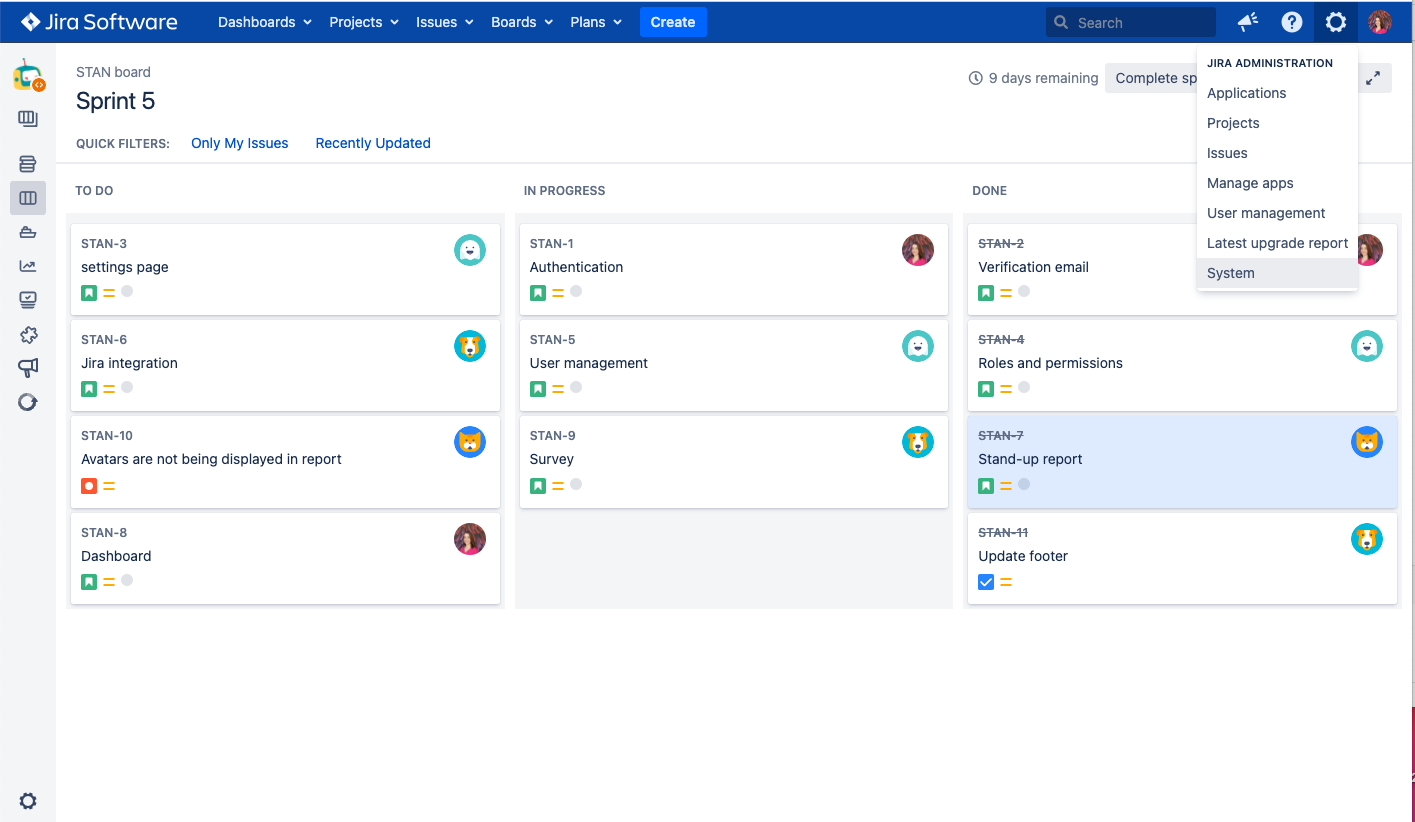
3) Click on the "Migrate to cloud" option located under the IMPORT AND EXPORT section
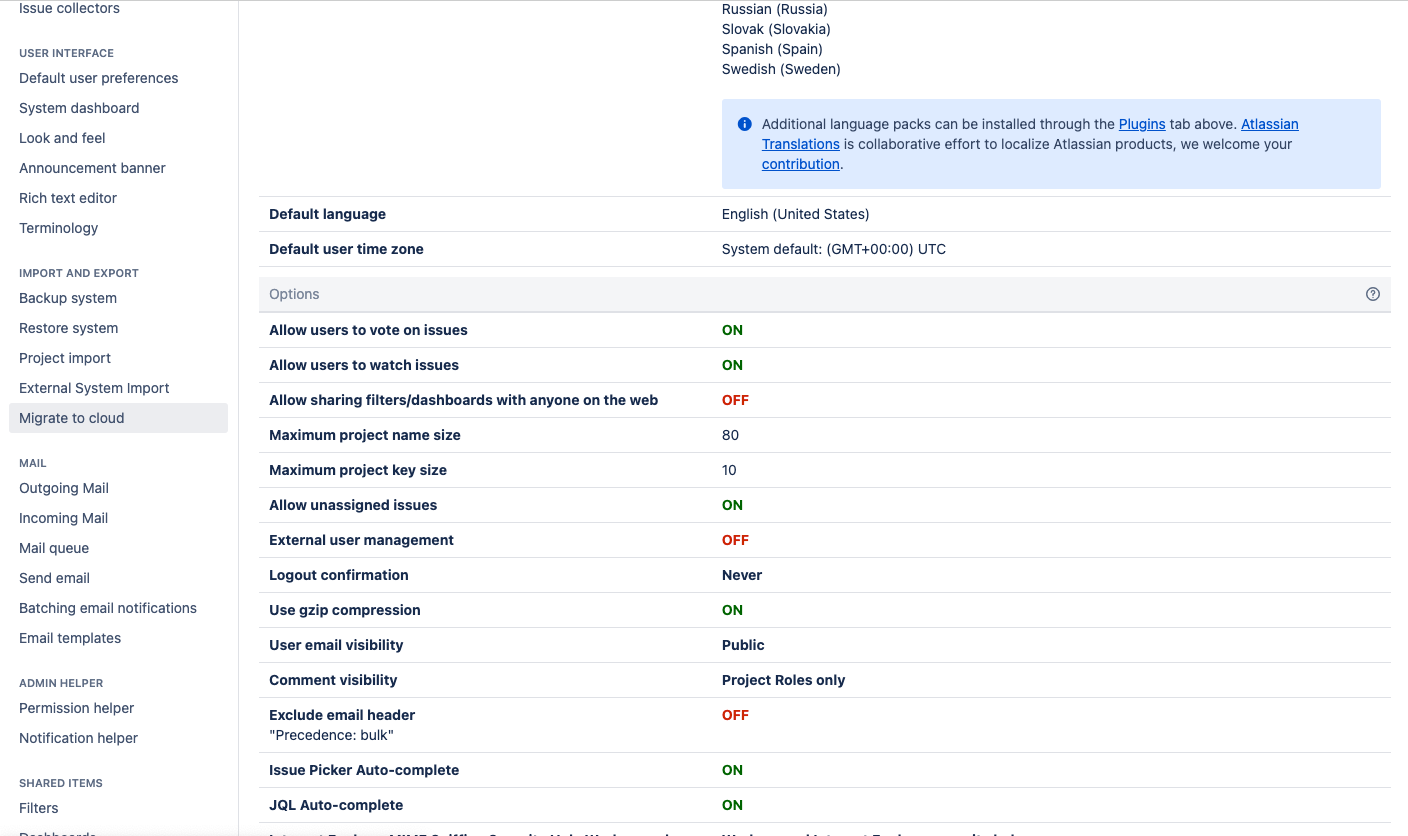
4) You will see the Migration Assistant home. Click on "Assess your apps"
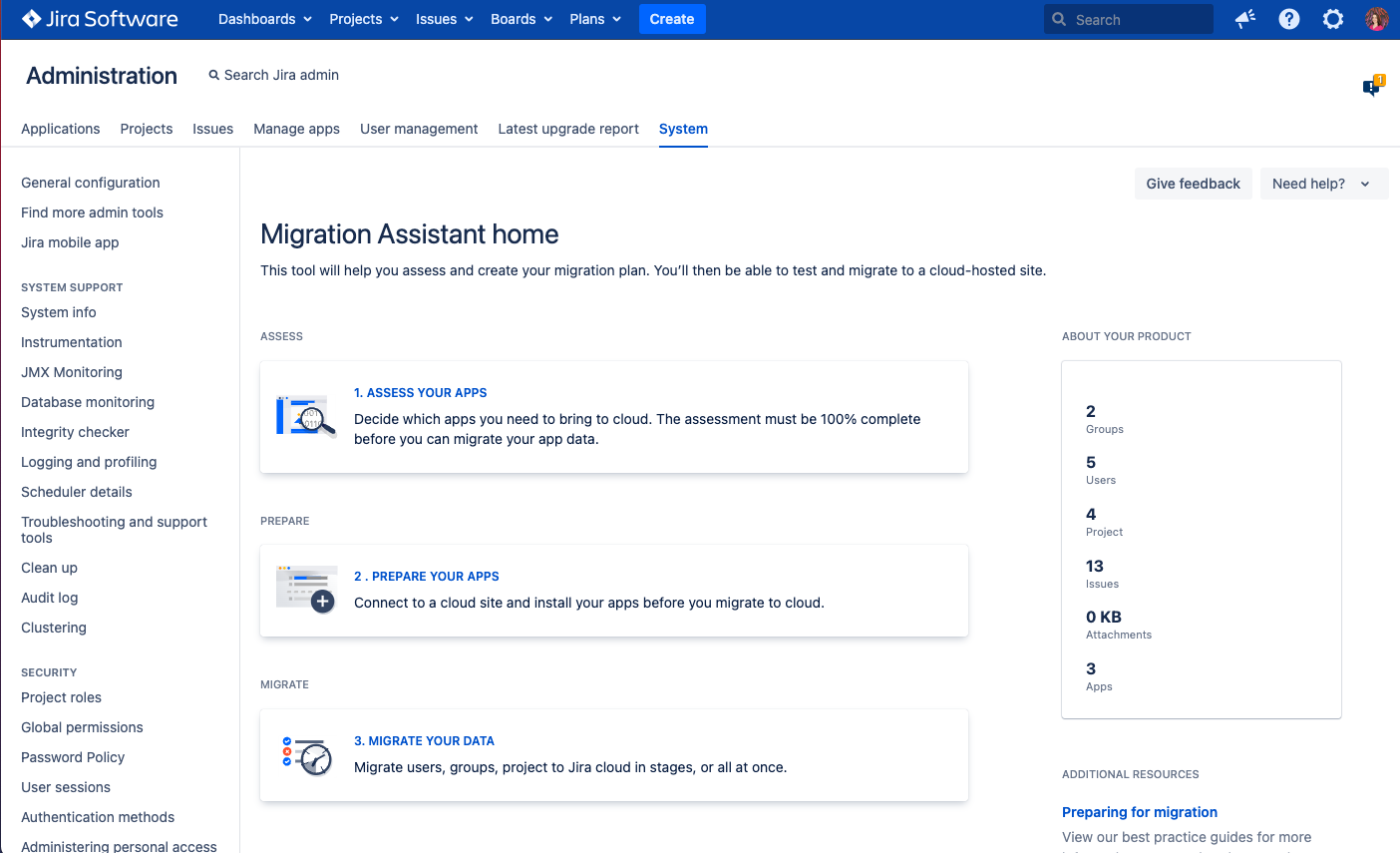
5) Locate the Agile Retrospectives app on the list of User installed apps and open the Status dropdown menu to select "Needed in cloud" and click on "Done".
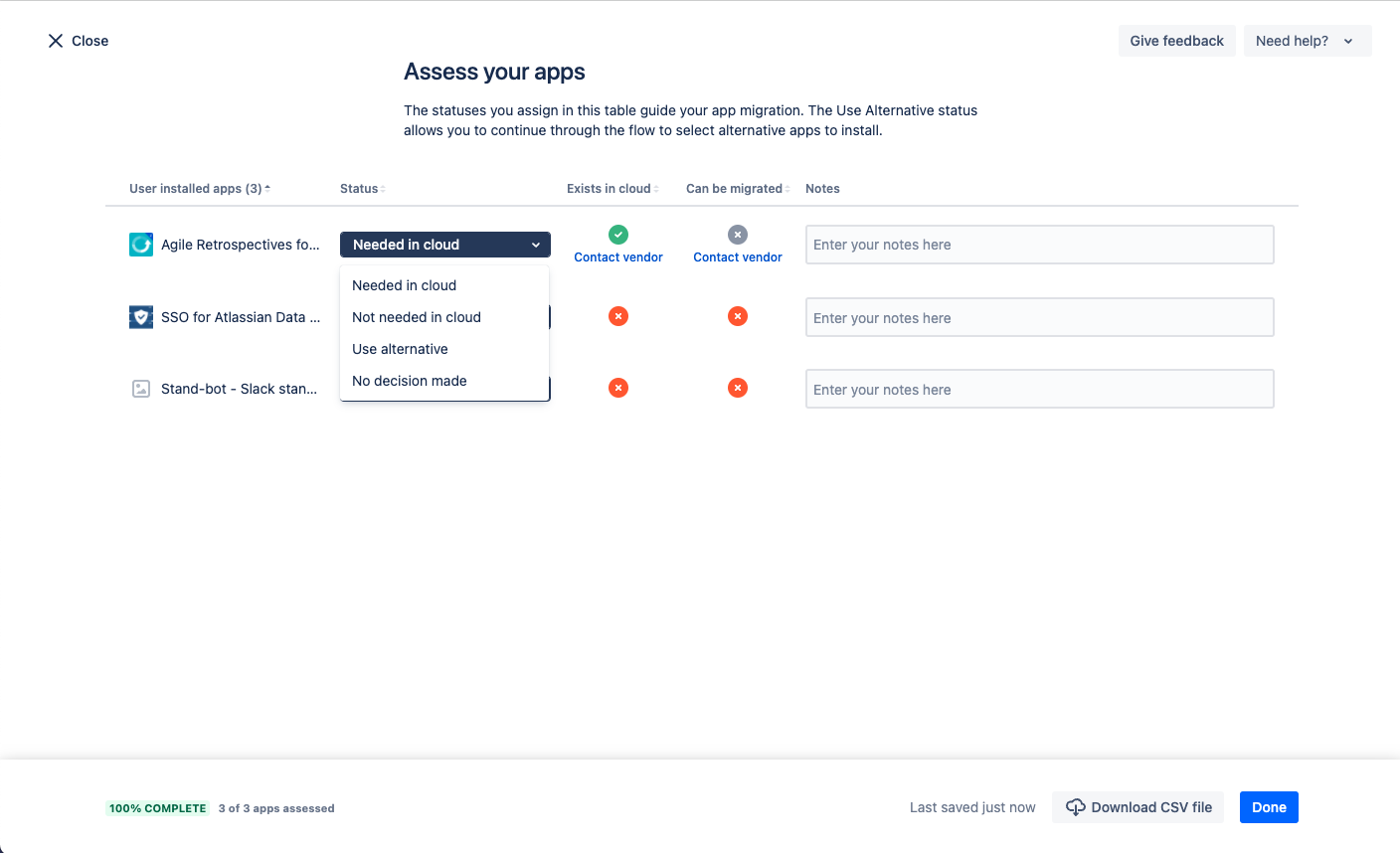
6) On the Migration Assistant home. Click on "Prepare your apps".
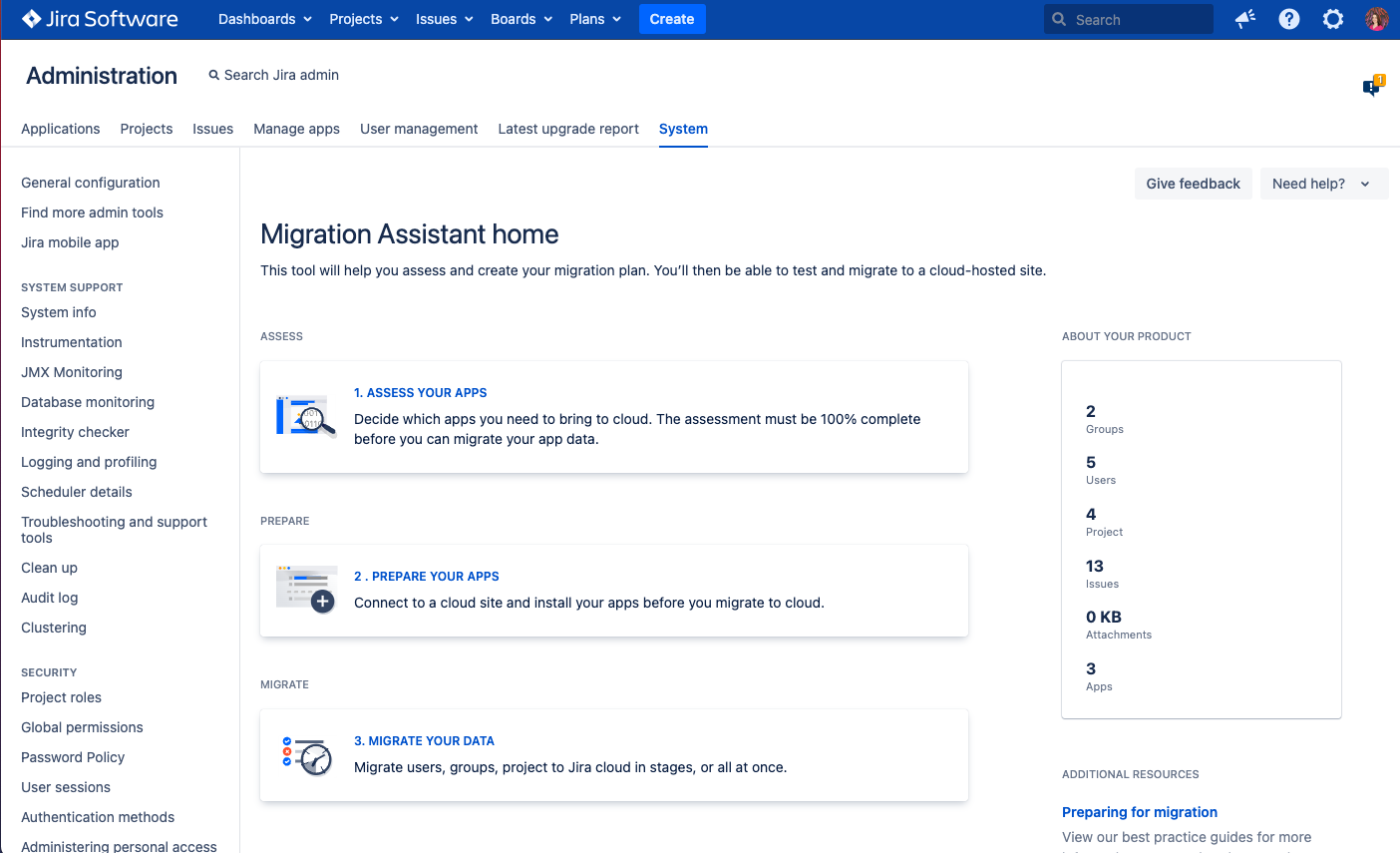
7) From the 'Choose your destination cloud site" dropdown menu select the Jira cloud instance you are migrating to. If it does not appear on the menu, click on "Choose cloud site".
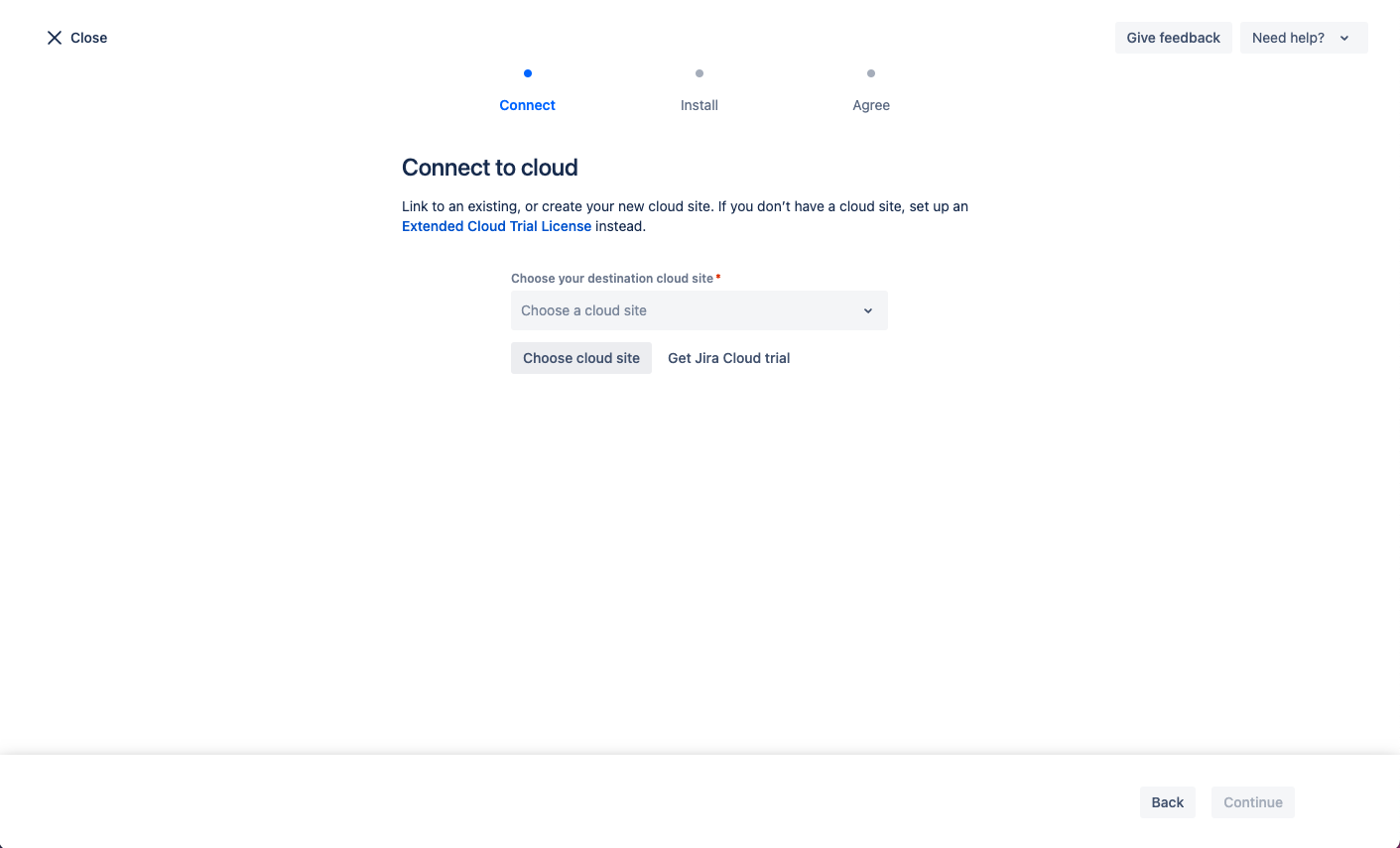
8) Click on "Continue"
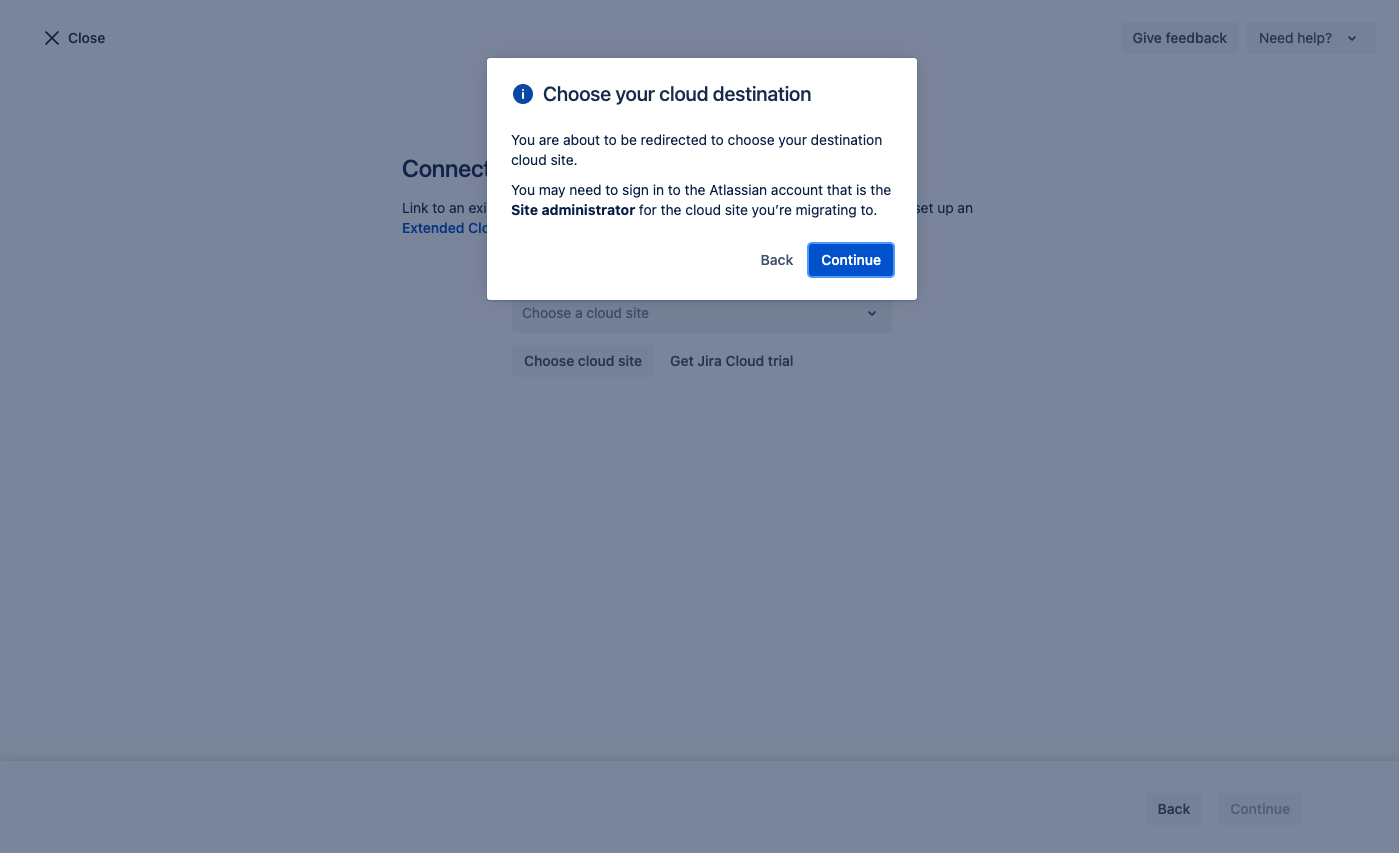
9) From the "Migrate to" dropdown, select your cloud site. Make sure to check the "Allow Atlassian to access migraton data" option and then click "Confirm".
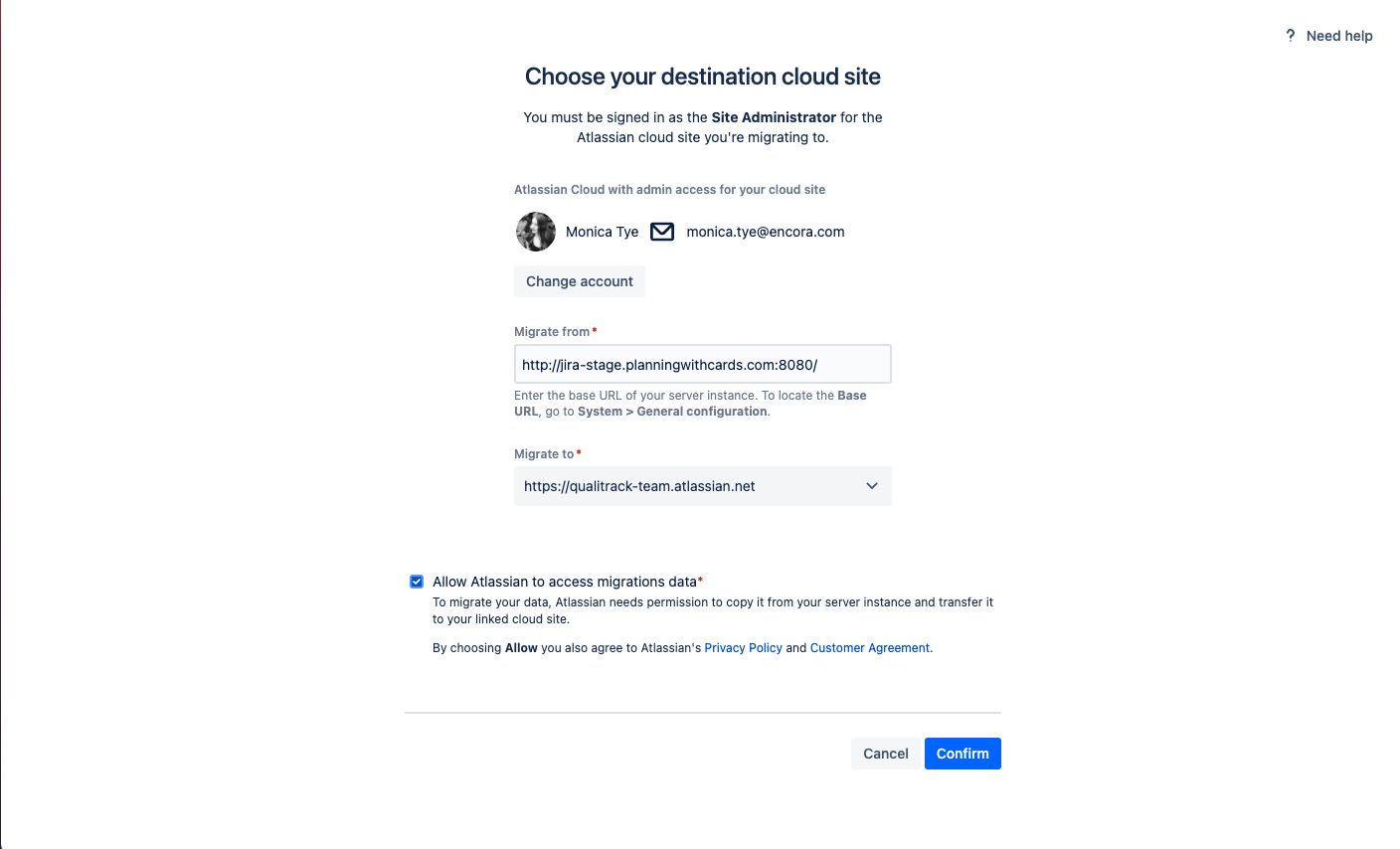
10) Click on "Continue".
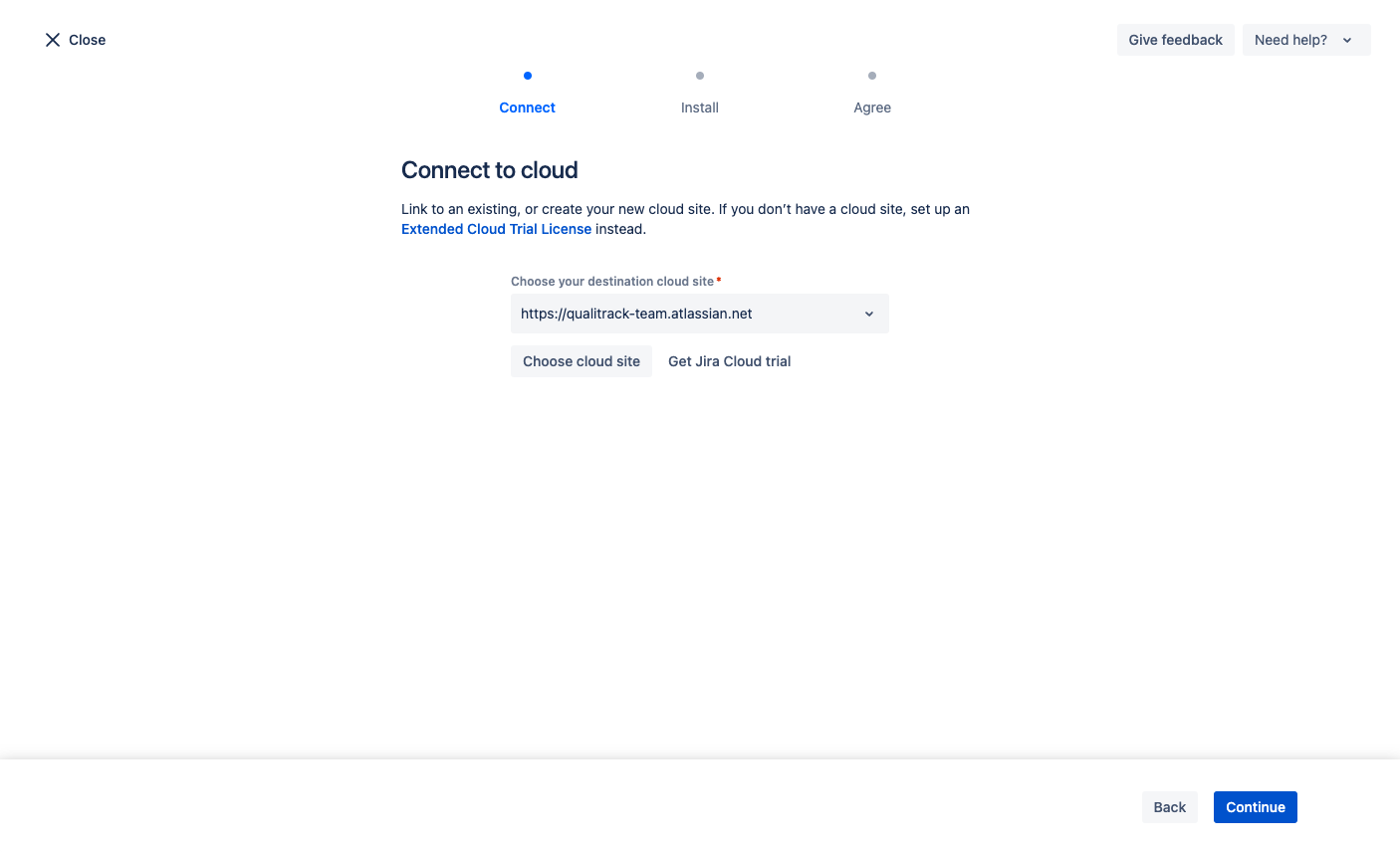
11) Make sure you have the Agile Retrospectives app installed in cloud. If it is, we recommend you re-install it to ensure you're on the latest version. If it is not already installed, please install it and click on "Continue".
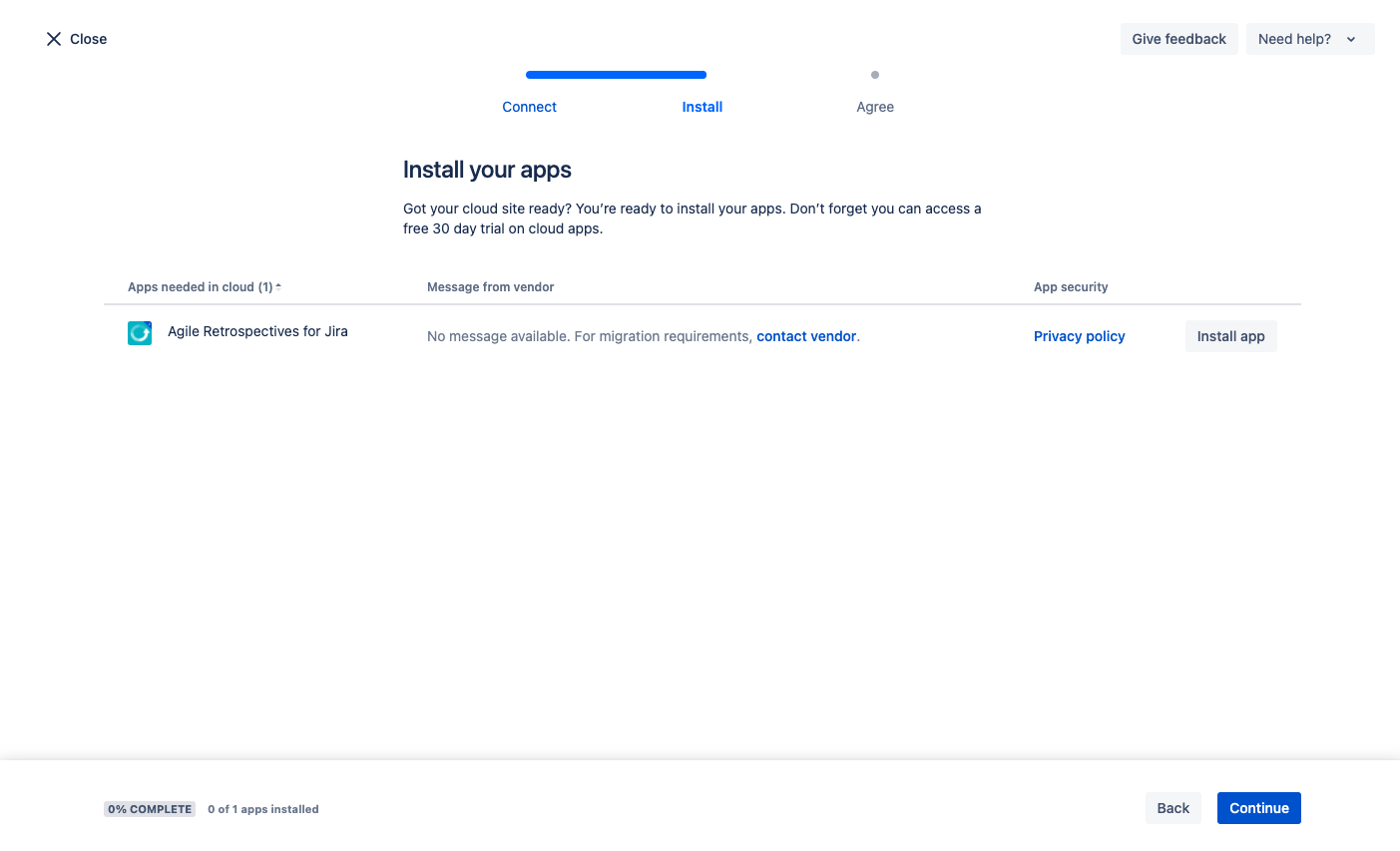
12) Click on "Done" to agree to app migration.
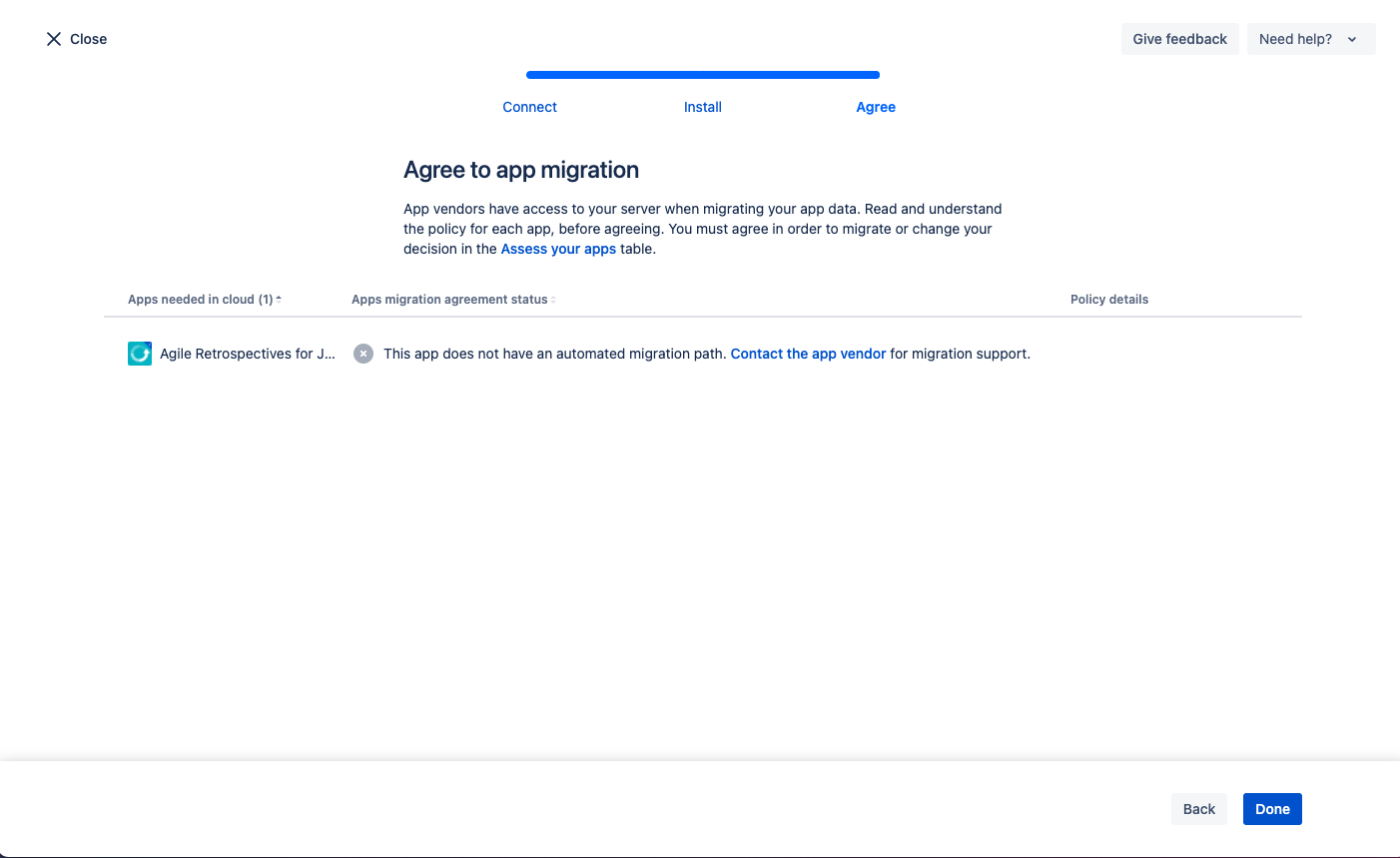
13) You are now ready to migrate the app. Click on "Migrate your data" to continue.
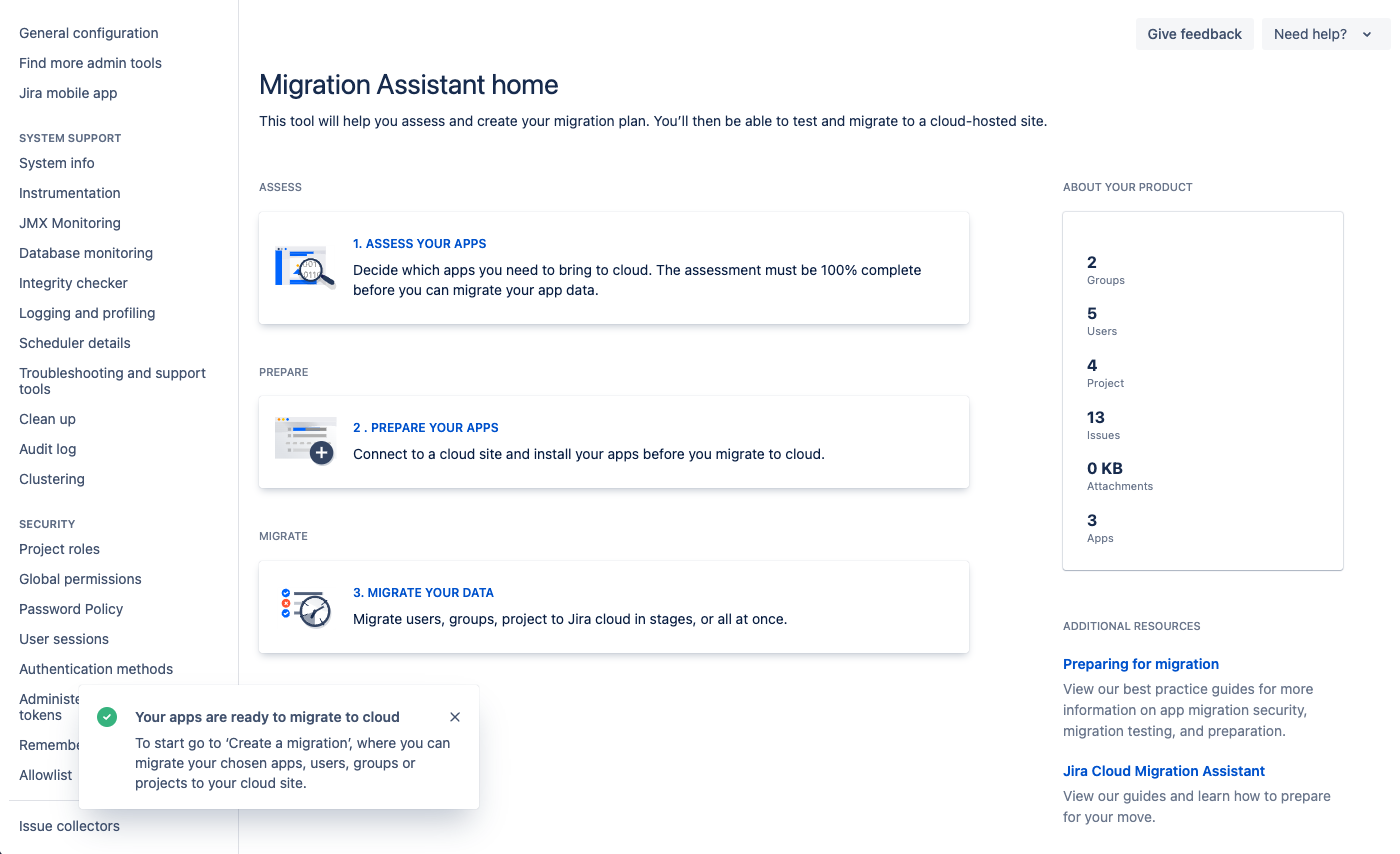
14) You will see the Migrations dashboard. Click on "Create new migration"
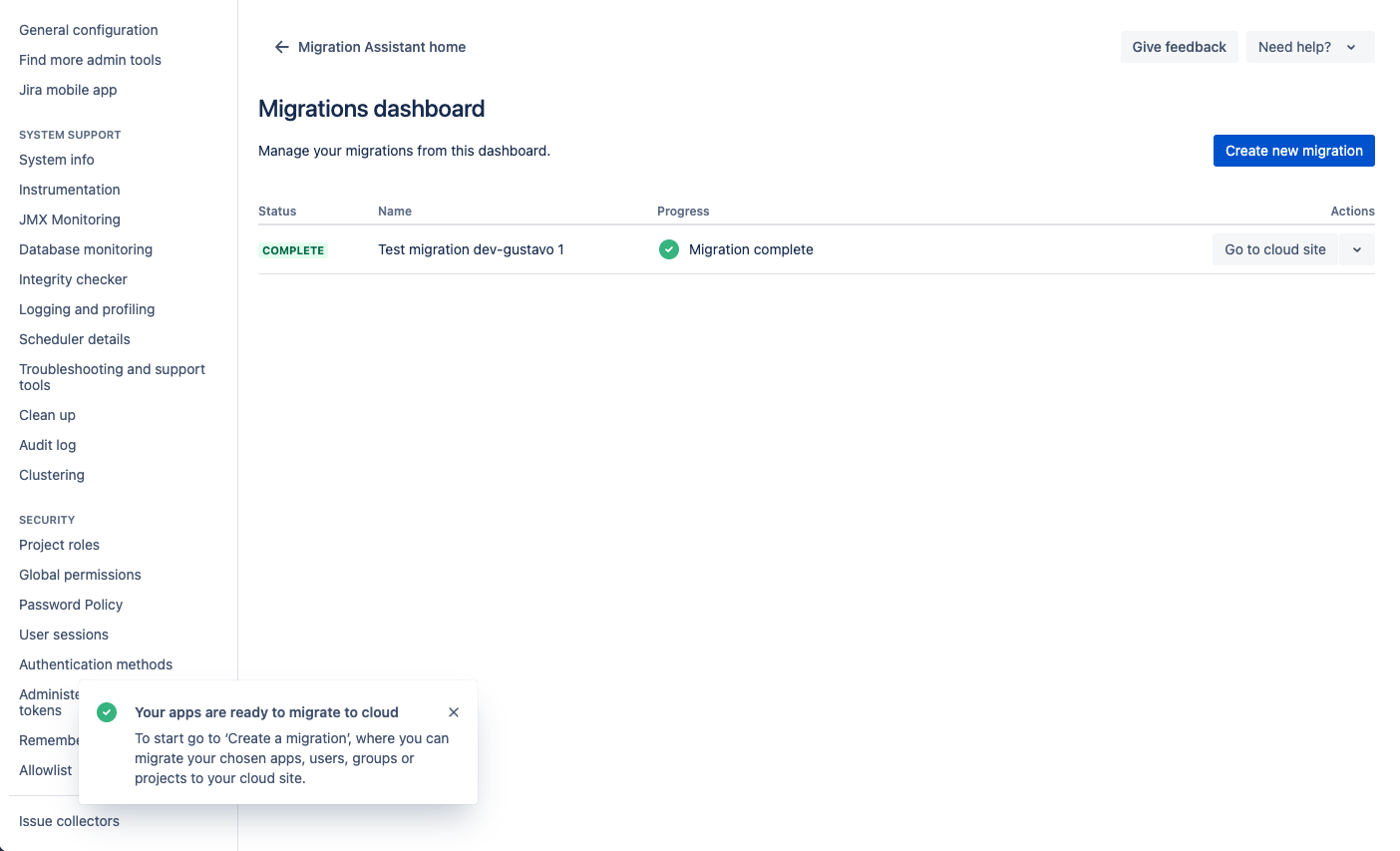
15) Click on "Connect to cloud"
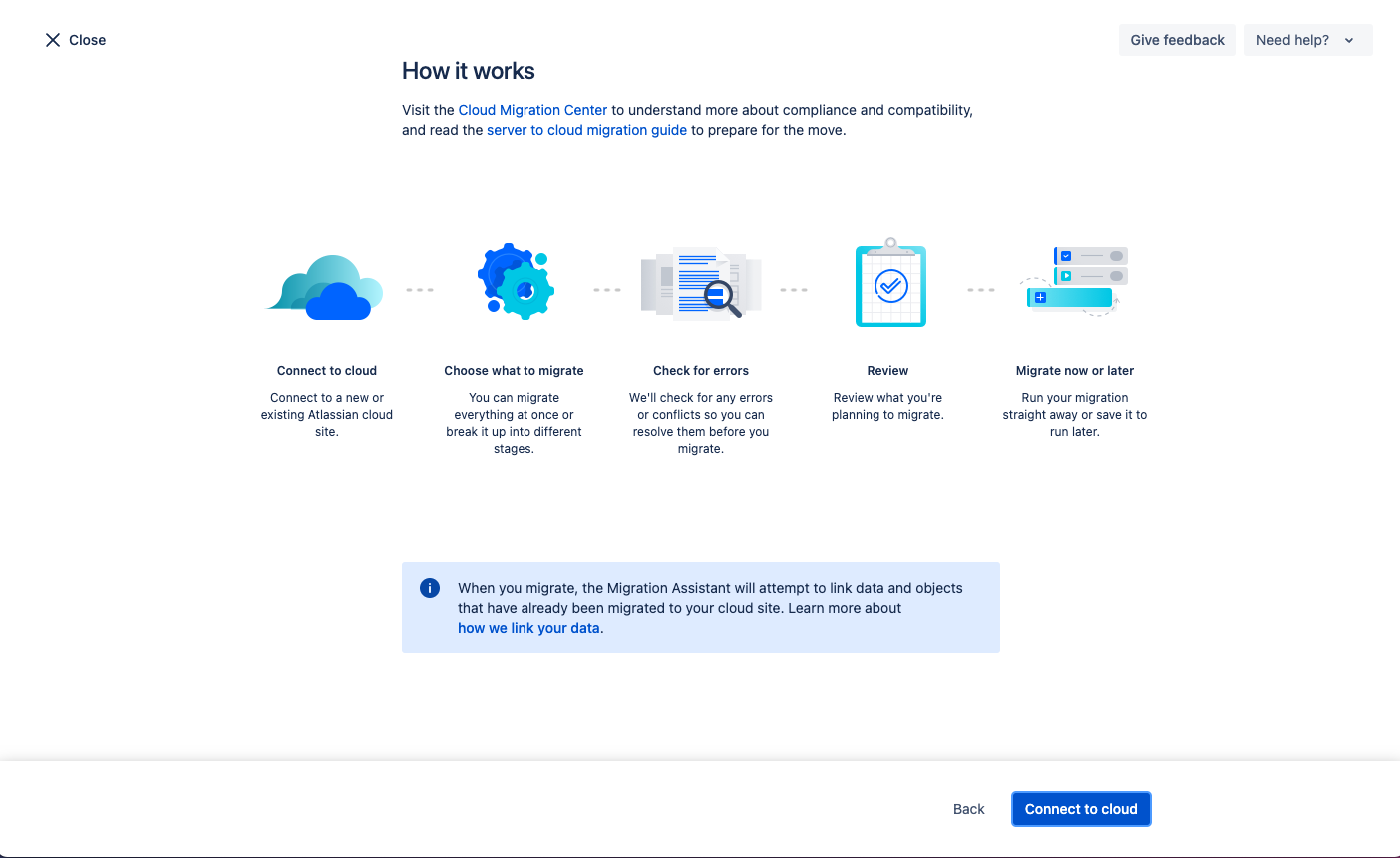
16) Name your migration and click on "Choose migration options"
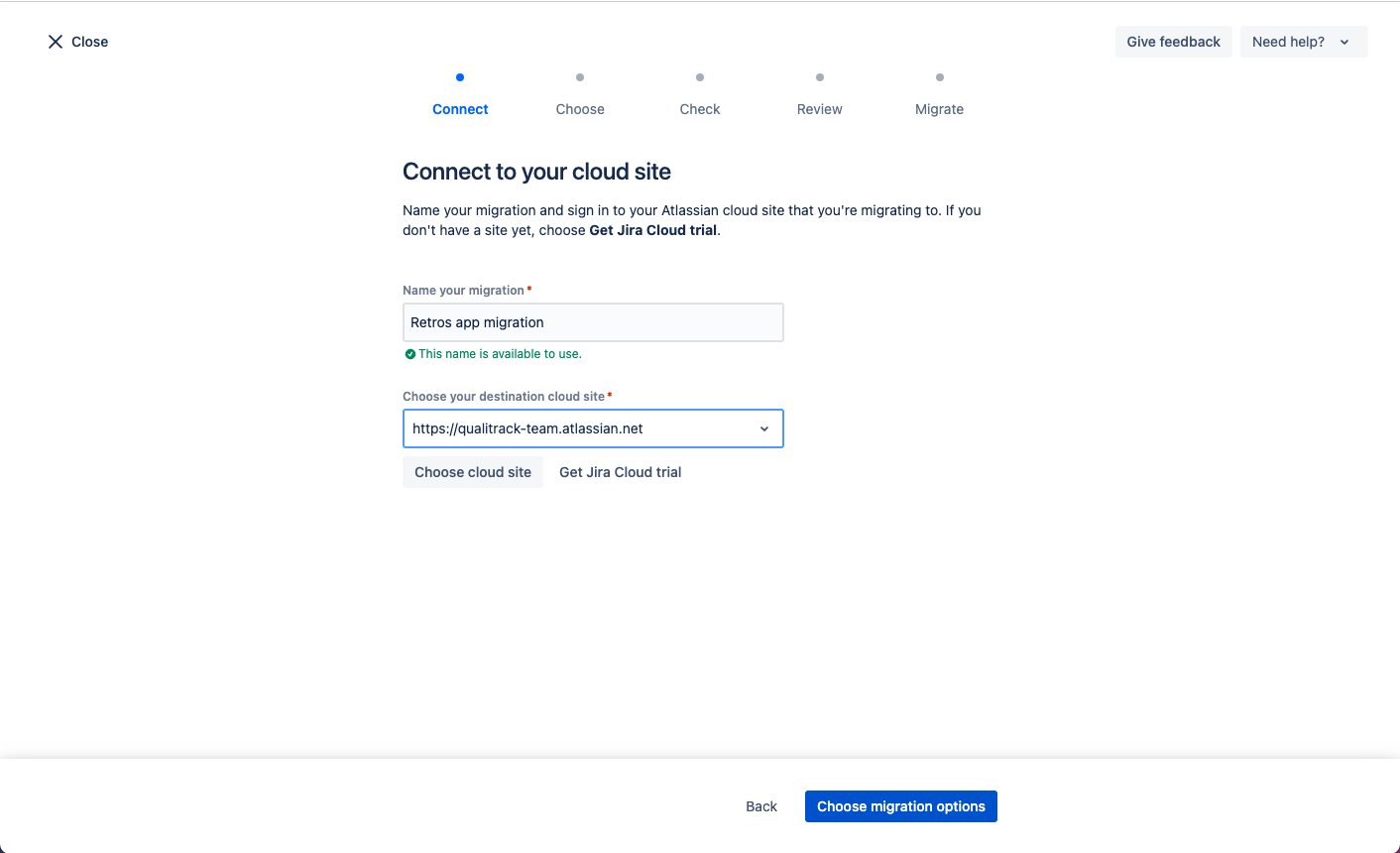
17) You will see everything you can migrate. For each option click on "Select" or "Skip" to decide what you will migrate to cloud.
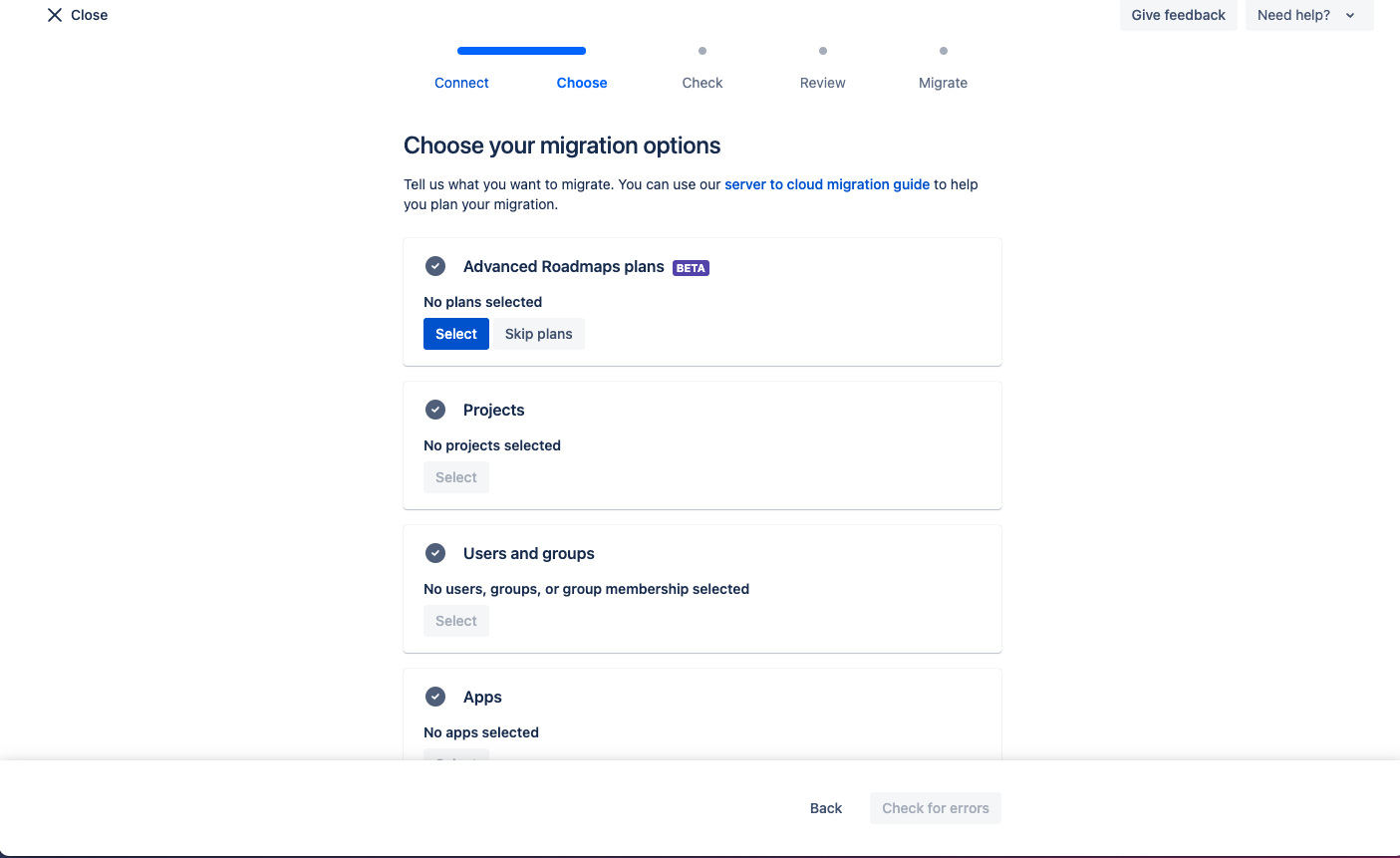
If you select only specific Jira projects for the migration, only the retrospectives belonging for those projects will be migrated.
18) Make sure the Agile Retrospectives app is selected for migration. Click on "check for errors" when you are ready.
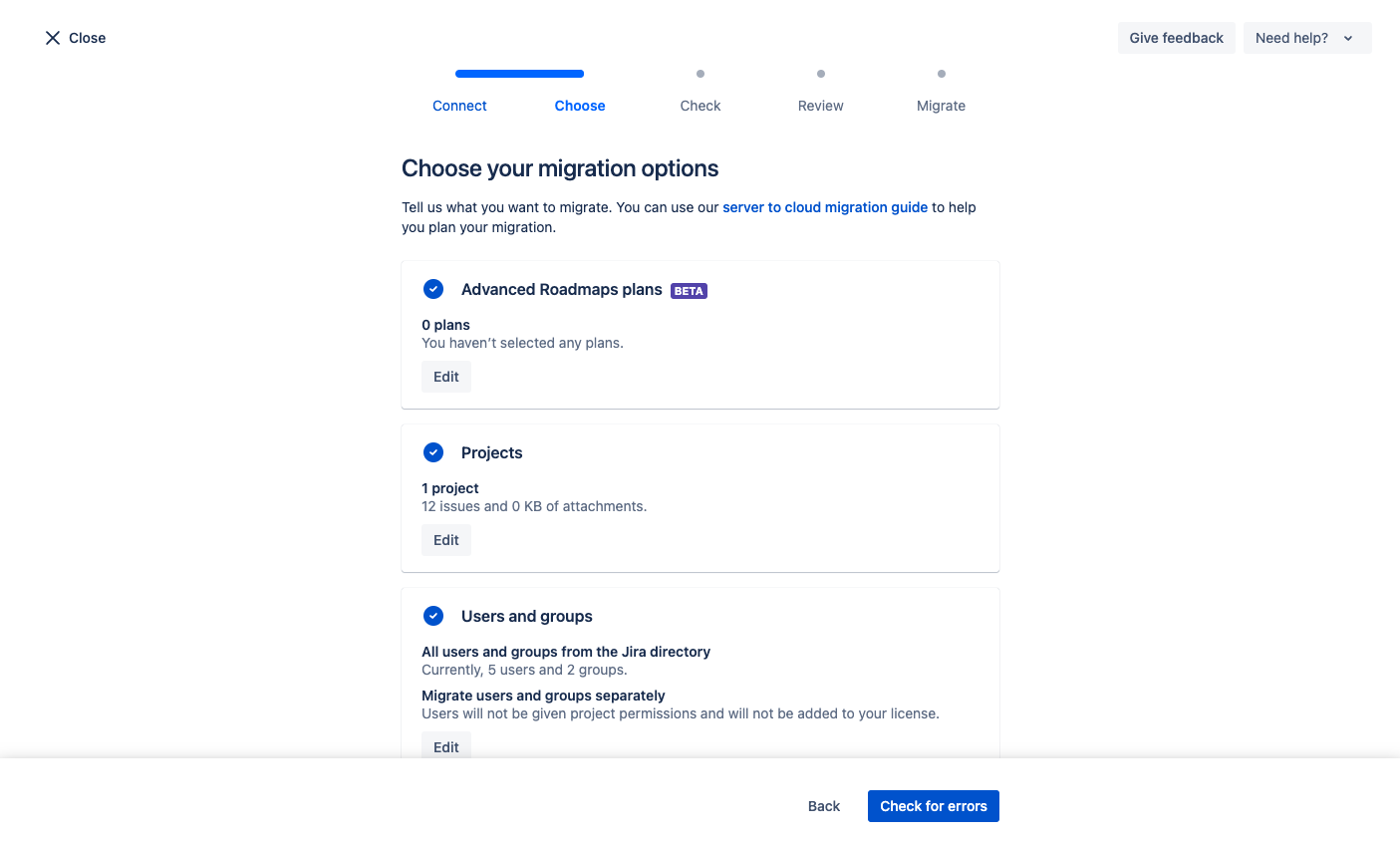
19) Click on "Review migration"
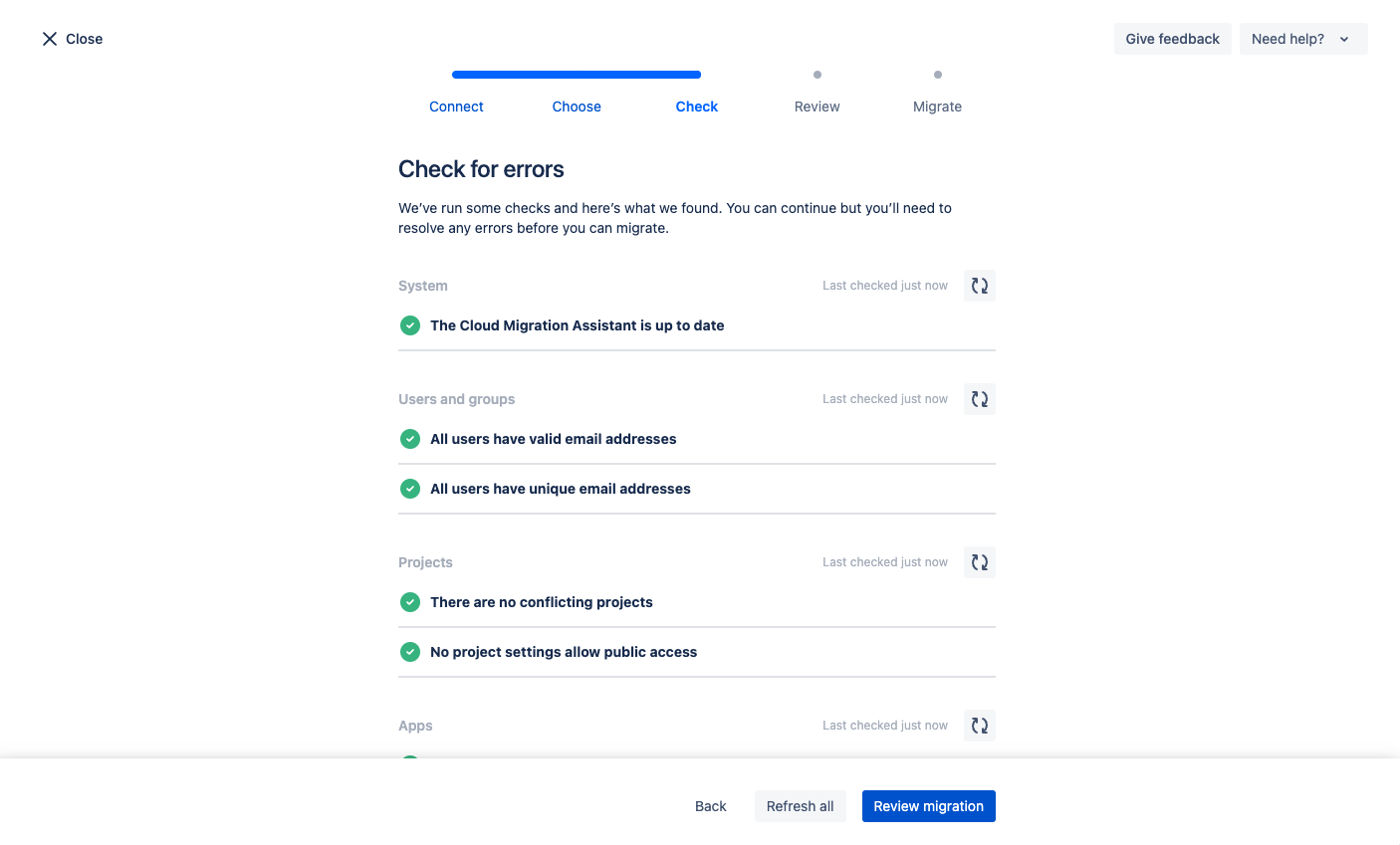
20) Click on "Run"
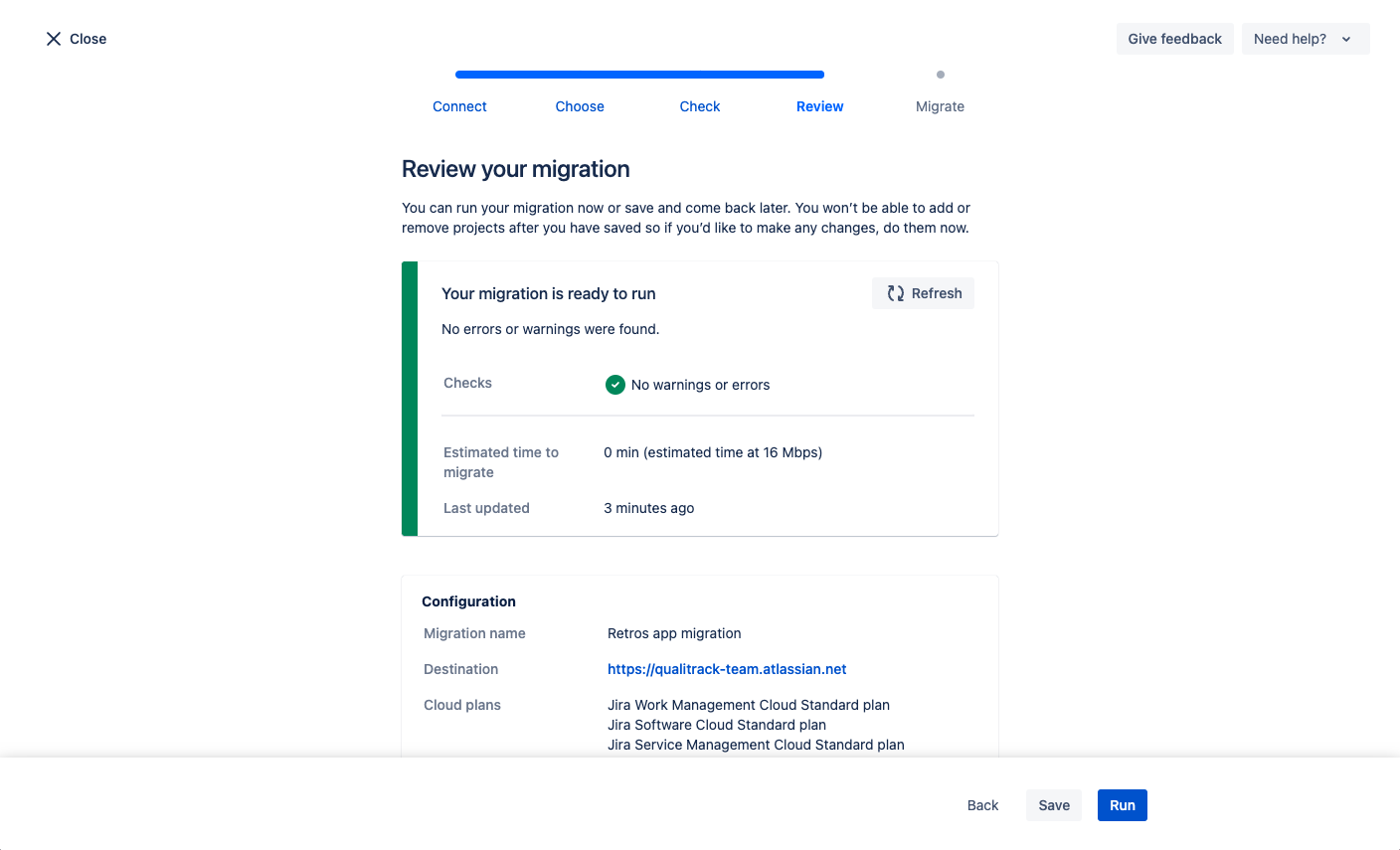
21) Once the migration is complete, you can check your cloud site and validate your retrospectives were successfully migrated.
Retrospectives in Server site
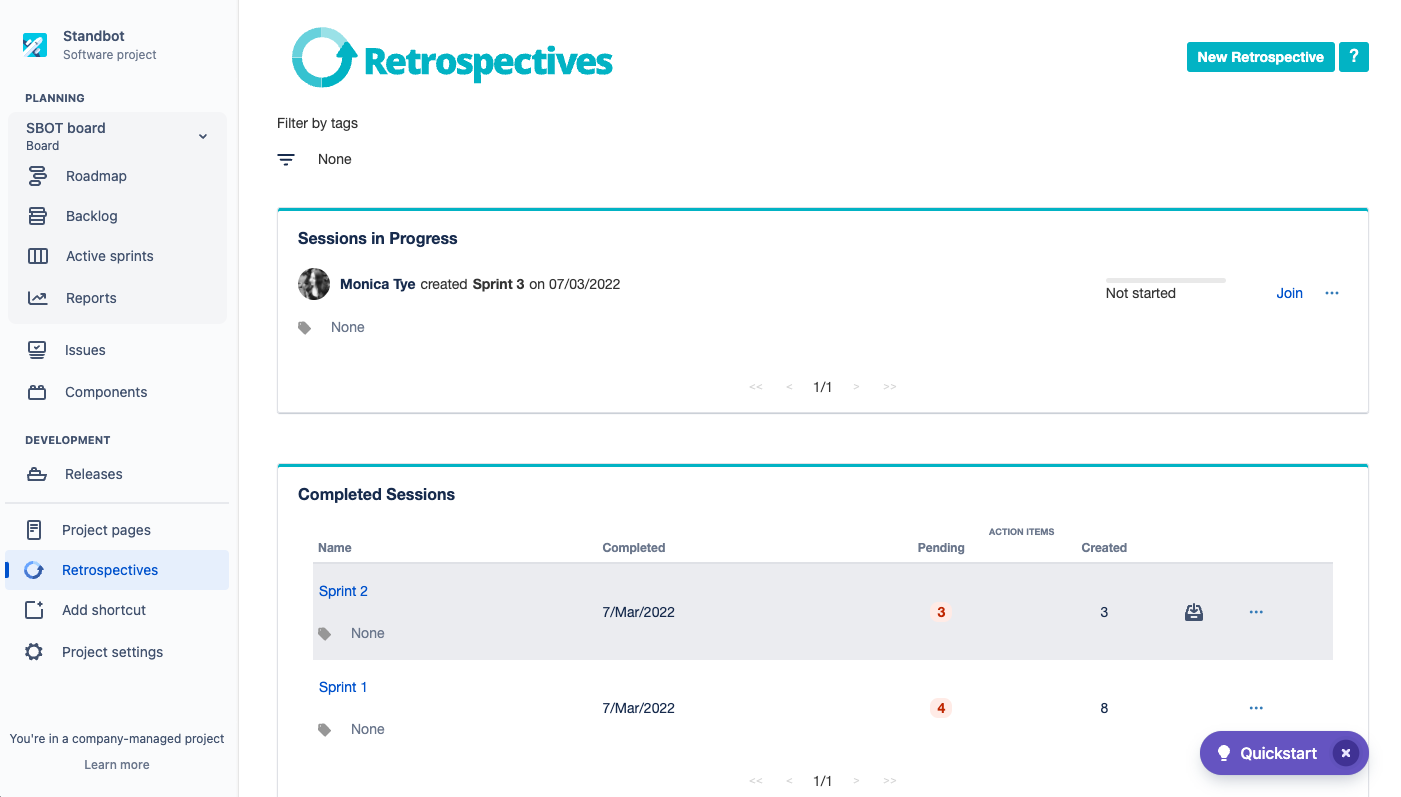
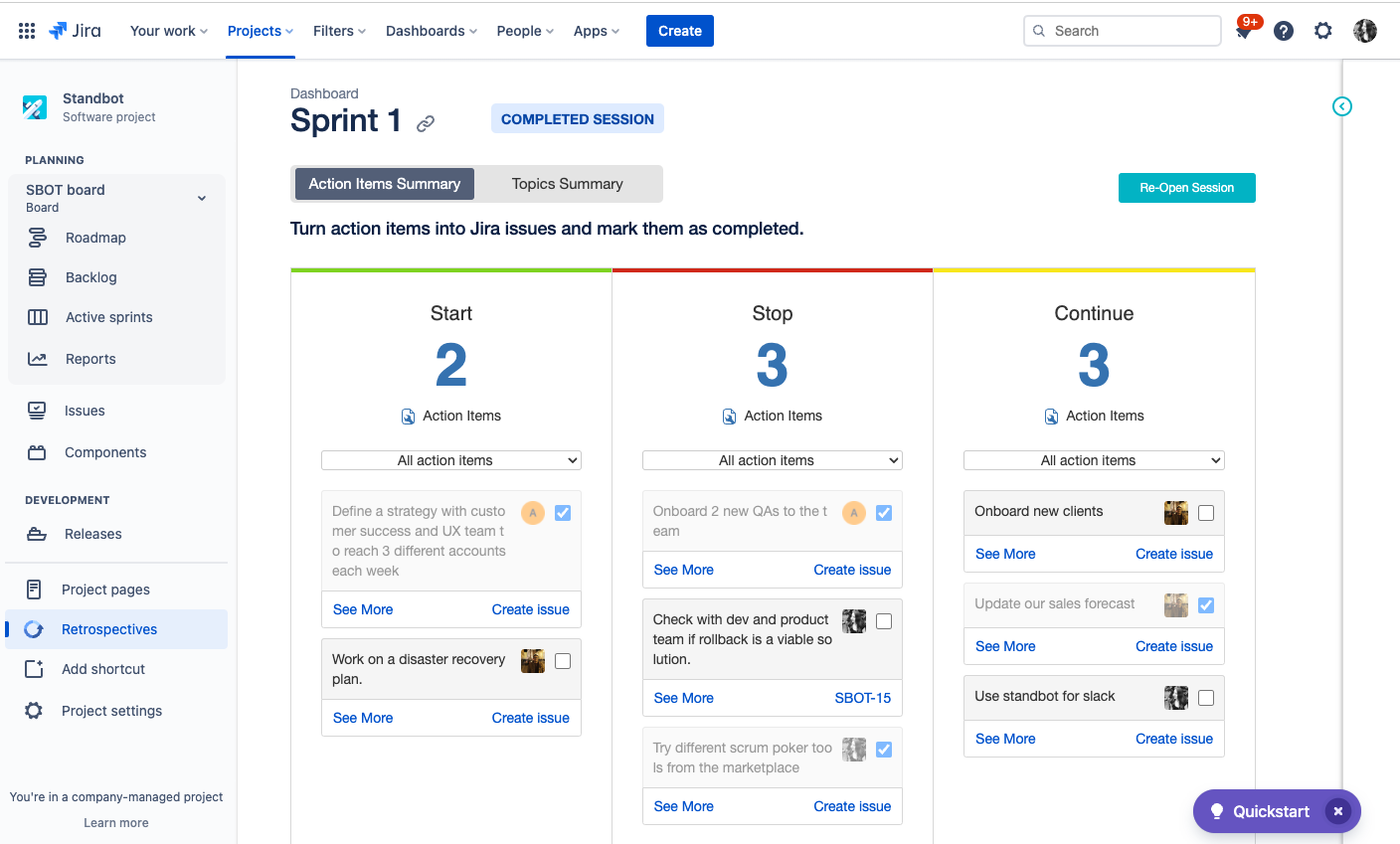
Retrospectives in Cloud site
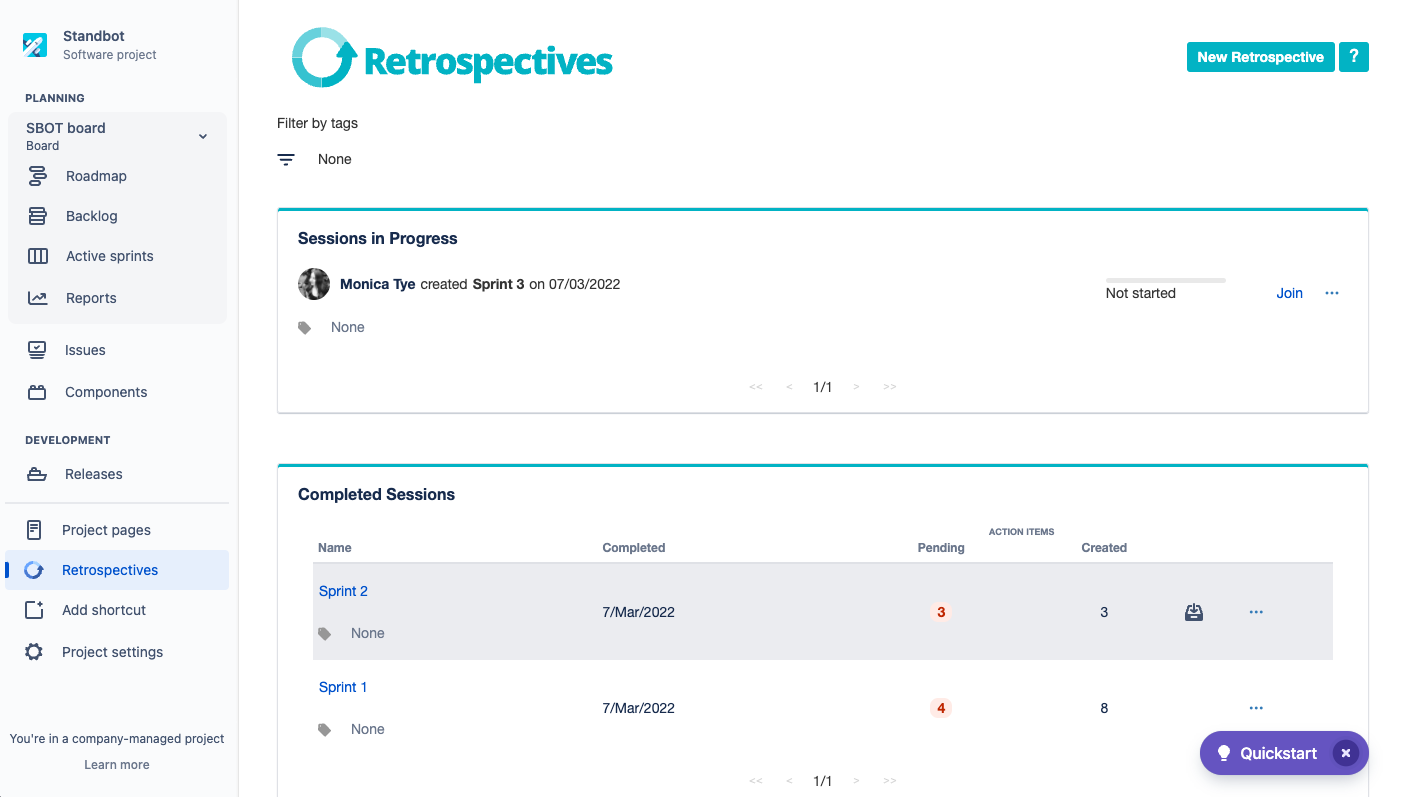
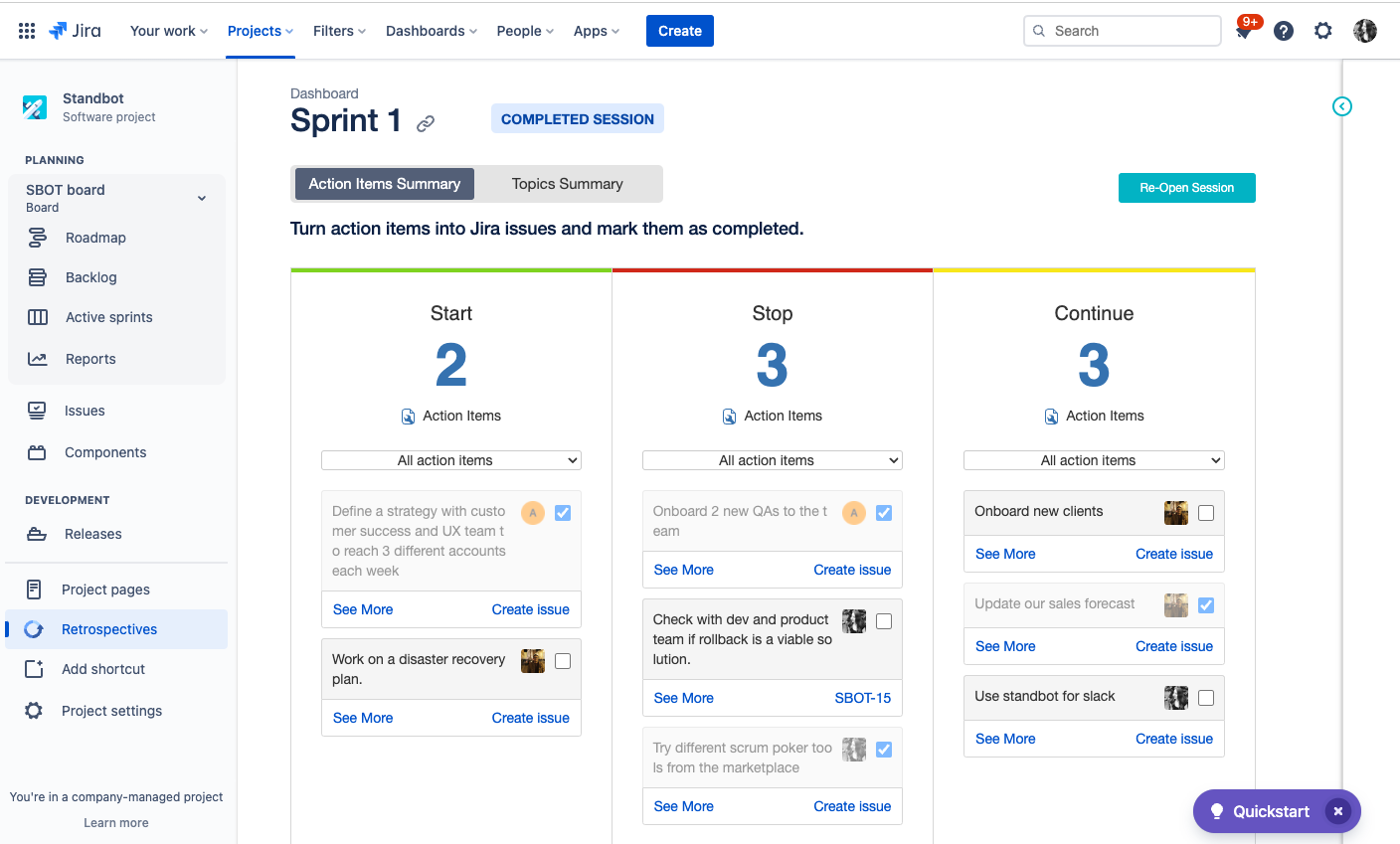
As you can see, both the dashboard and the Sprint 1 retrospective session display the same information in both server and cloud instances.
If you have any questions or require support from our end don't hesitate to contact us. Reach out via our helpdesk, we'd be happy to help :)