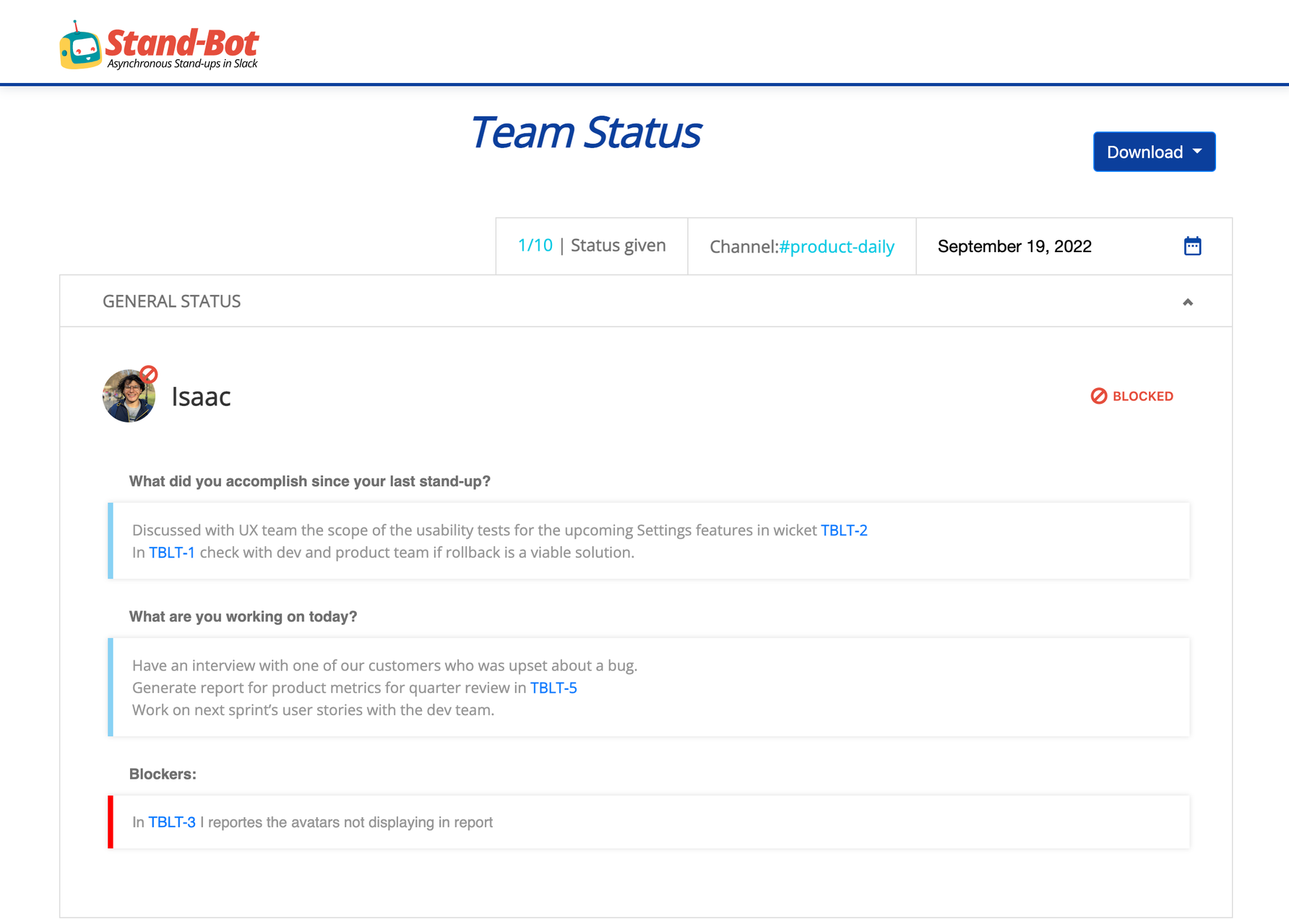In this section, you’ll find how to display Jira issues in Slack and add them to your status.
Seeing your Jira tickets when giving your status
Once you've verified your Jira user, you'll be able to see your Jira tickets during your stand-up. You can wait for the bot to ask you for your status or use the standup command to send it.
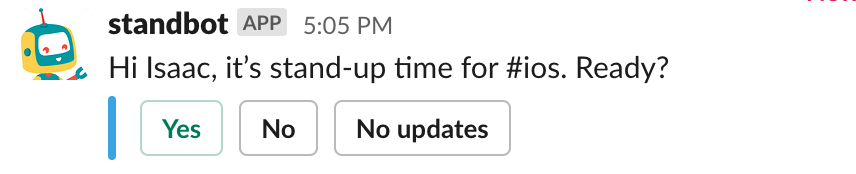
In either case, StandBot will show the option to see the Jira tickets you have "Assigned", those in "To Do", and in "Done".

You have to select the type of Jira tickets you want to see first. Stand-Bot will display the five most recently updated in that category.
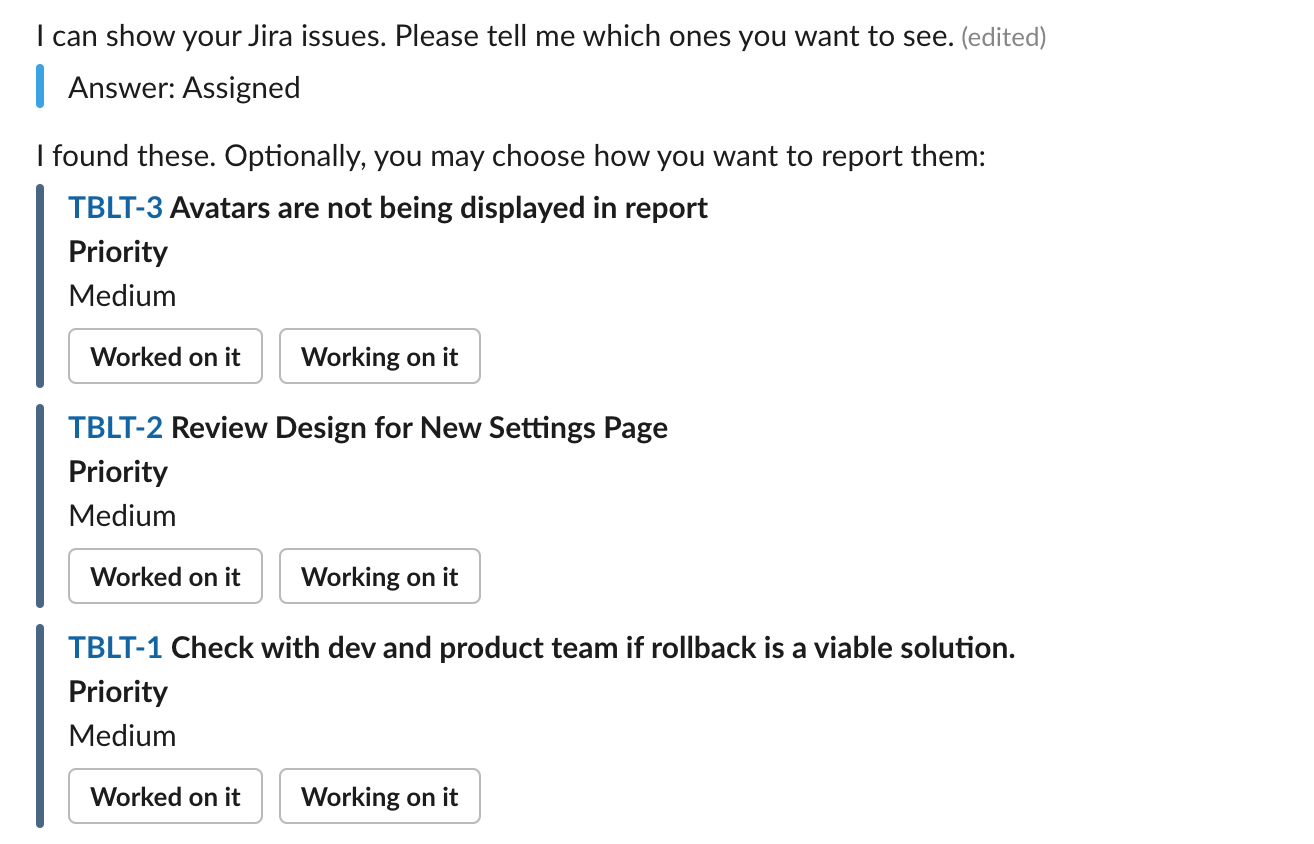
You can take a look at another category by clicking on it, and add more tickets.
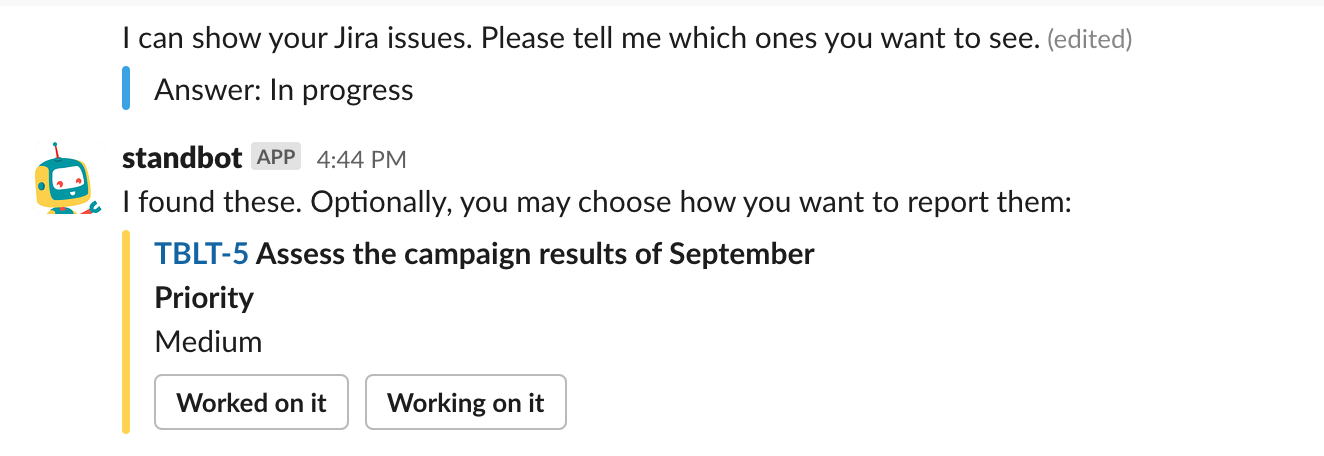
Once you've seen the categories that interest you, click on "None for now" to start typing your status.

Viewing your stand-up reports in Jira
Once you installed the Jira add-on, you'll be able to view the history of your stand-up reports inside each project you linked to a stand-up channel. To do so, go to a Project you've linked to a stand-up and click on "Stand-up Reports" on the left sidebar menu.
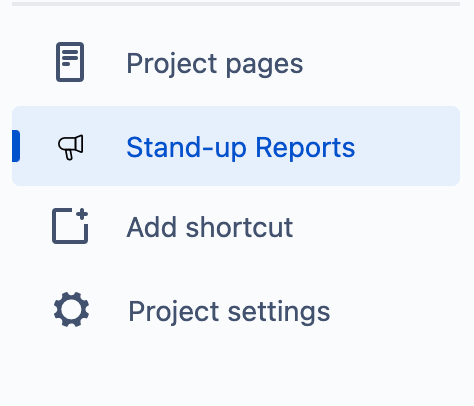
You will see your team's status for the day as team members send their status. You can navigate through your stand-up history to see past reports and download them, if needed.