Wether you have created a new stand-up or you want to edit the current settings of one of your current stand-ups you will presented with the StandBot Settings Page. You can add participants, schedule a time and frequency, and more. Let’s navigate all of the settings in StandBot Settings.
Basic Configurations
This sections contains the minimum information required to create a stand-up. If you’re new with StandBot, you can just use this section and start running with the predefined format.
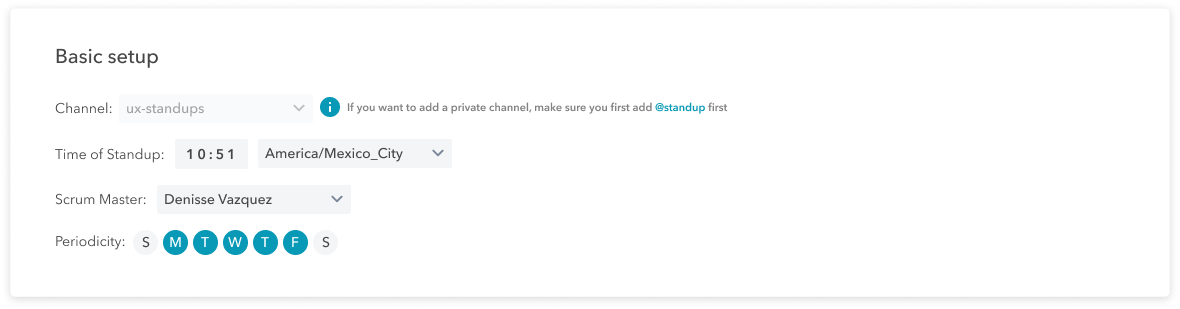
Channel
If you’re creating a new stand-up, in this field you can select the channel in which the stand-up will take place. By default, all the users in this channel would be tagged as user participants (if you want certain channel participants not to be asked for status, you can skip those users).
Remember, if you’re looking for a private channel, you first have to add StandBot to your channel.
If you’re editing a current stand-up, this field would not be able to change.
Time of Stand-up
In this field you have to select the hour and timezone in which the stand-up will take place. It is at this moment when StandBot will ask participant for their status. By default, the timezone selected is adjusted to all the participants depending in their timezone. e.g. If the standup is set at 12pm in USA, Los Angeles (Pacific Time), participants in USA, Chicago will be asked for their status at 12pm (Central Time).
Scrum Master
The Scrum Master role would be notified about user blockers if they’re reported by users. Additionally, the Scrum Master may receive important messages about new features from StandBot.
Periodicity
In this step you have to select the days in which the stand-up will be take place. Usually, it is held on a daily basis, but you can opt for just on Mondays, or Mondays and Fridays, it’s up to you.
Advanced Configurations
This section is only available for users in the Premium plan and contains advanced features that will take your stand-ups to the next level.
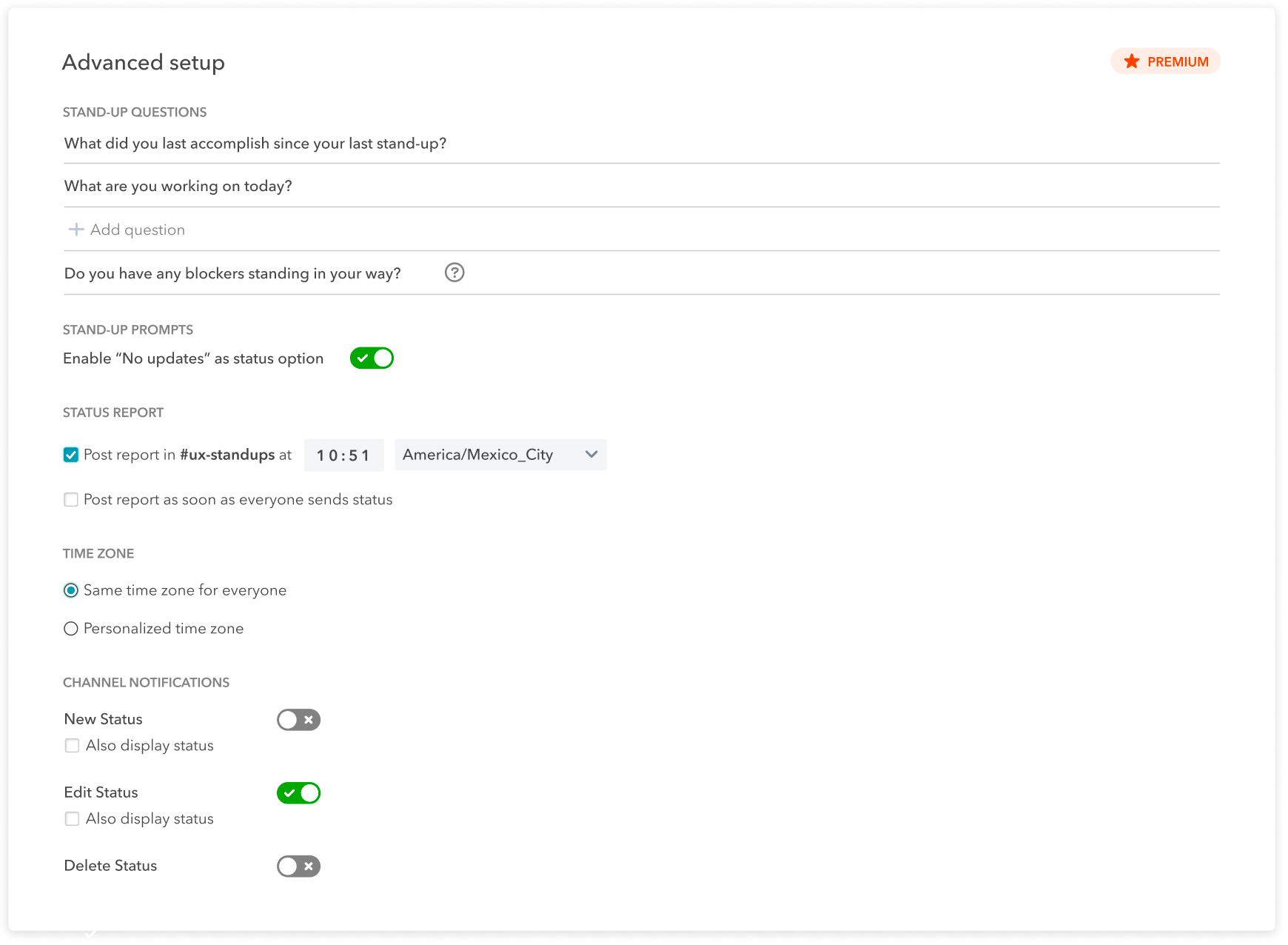
Stand-up questions
In this section, you can modify, delete, or add as many questions as you need. Bare in mind that the Blockers questions cannot be modified as it is one key part of the stand-up ceremony.
Stand-up prompts
Sometimes users have no updates from their previous report. By enabling the ‘No updates’ option, participants can have an additional ‘No updates’ option when they send their status, so the team can know that there has not been changes from their last status.
Stand-up Report
In this section you can customize the updates provided by StandBot in the channel:
Post report - You can select the time and timezone in which the stand-up report would be posted every day a stand-up is held.
Post report as soon as everyone sends status - If selected, the report would be automatically shared by StandBot, regardless of the programmed post report hour.
Time Zone
If you want that every participant have the meeting at the exact same time as the standup is set regardless of their timezone, you can select the option ‘Personalized time zone’.
Channel Notifications
In this section you can select channel notifications when participants take specific actions:
- A new status has been shared. Additionally, you can select if you want to display the status shared.
- An edition has been made in a status previously shared. additionally, you can select if you want to display the status modified.
- A status has been deledted.