In this page you’ll learn the steps to add StandBot to your Slack workspace, as well as to add the StandBot to your channel and create you first Stand-up meeting.
StandBot and Slack installation
To install StandBot to your Slack Workspace, you have to visit http://softwaredevtools.com/stand-bot/ and click on the ‘Add to Slack’ button.
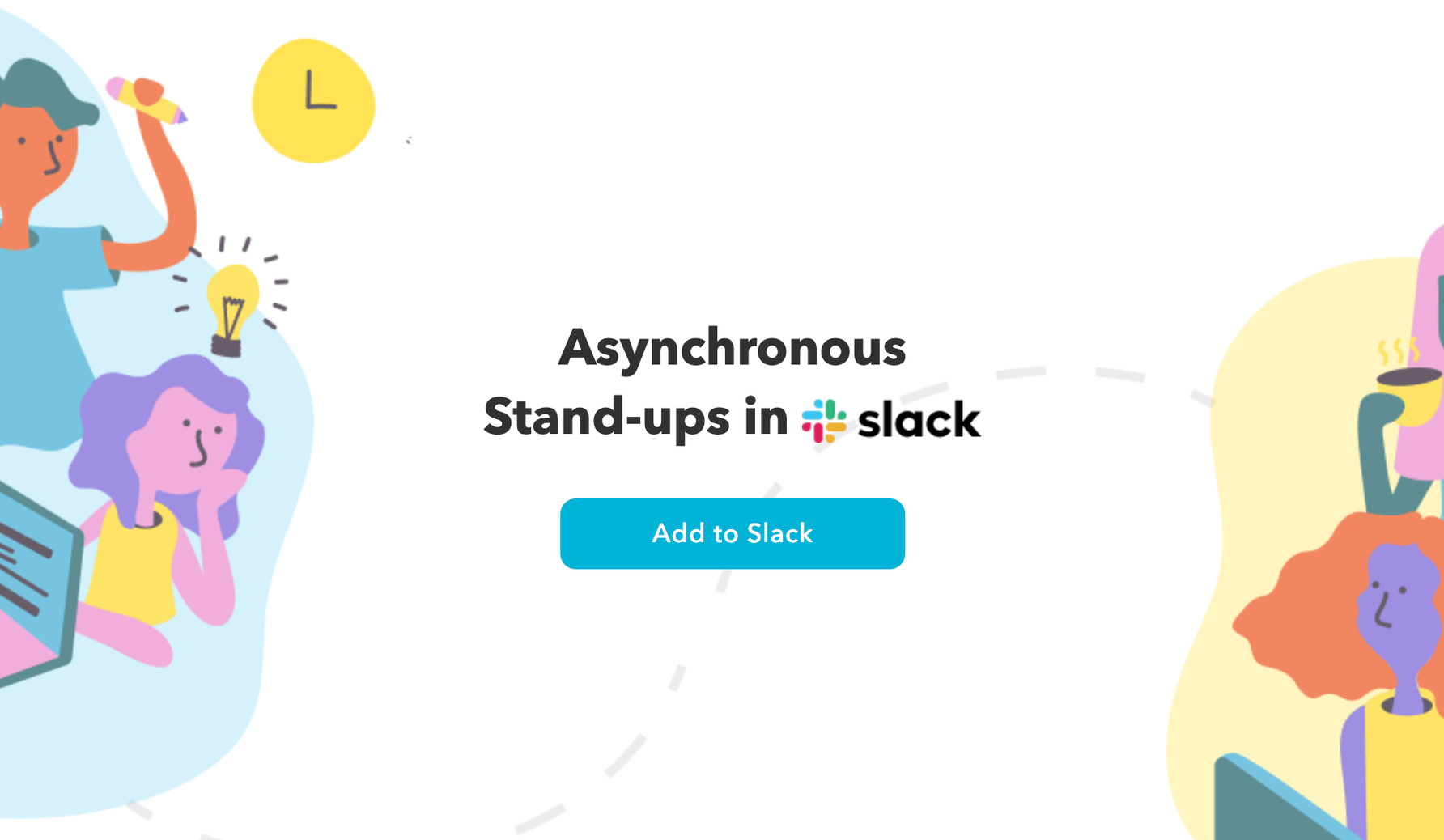
A new page containing the information StandBot would be using to run your stand-ups must be confirm. Click on "Allow" and StandBot would be automatically added. It’s easy, right?
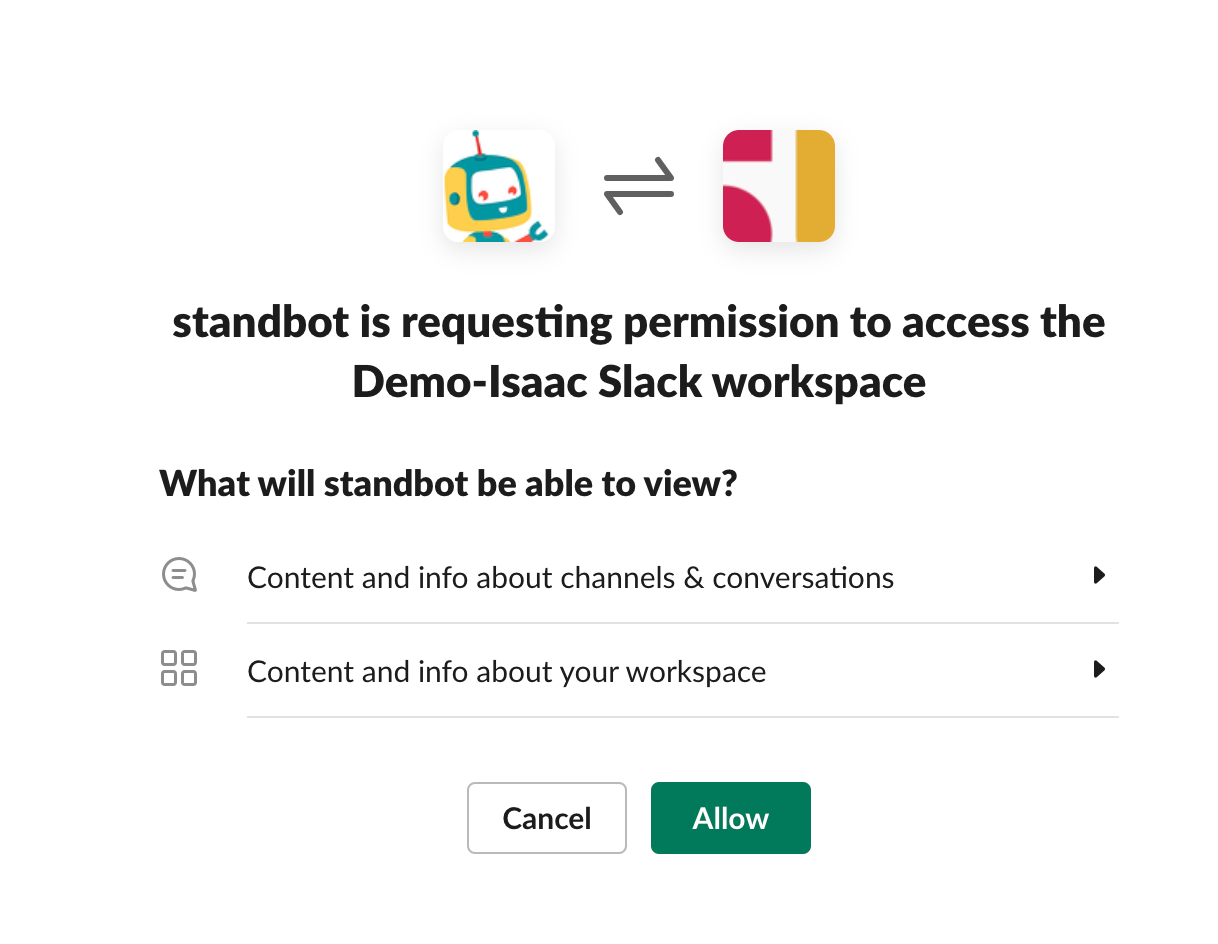
Adding StandBot to your channel
This step is required if you want to add StanBot to a Prive Channel. If the channel is public, you can skip this step and go directly to Creating your first Stand-up, as StandBot would automatically add the bot to the channel selected when you create a new stand-up.
Once StandBot has been installed it’s just time to added to the channel in which you want to run a Standup. In this channel all the answers and reports generated with the participants answers would be posted (don’t worry you can always adjust what do you want to be notified about your standup in the stand-up settings when creating a new stand-up).
You can add StandBot by mentioning in a slack message or by adding it as a participant.
Creating your first Stand-up
It’s easy so easy to create a new Stand-up with StandBot that you even have different ways of doing it.
By Adding StandBot to your Channel
Every time you add StandBot to a channel, he’ll introduce himself and will share a link to create a new stand-up.
With the ‘Create Stand-up’ button in Dashboard
You can also access directly to your dashboard in https://standbot.softwaredevtools.com/app/dashboard/ and click on the button ‘Create Stand-up’ which will
By typing the command @standup in your Channel
This step requires that you have already added StandBot to your channel.
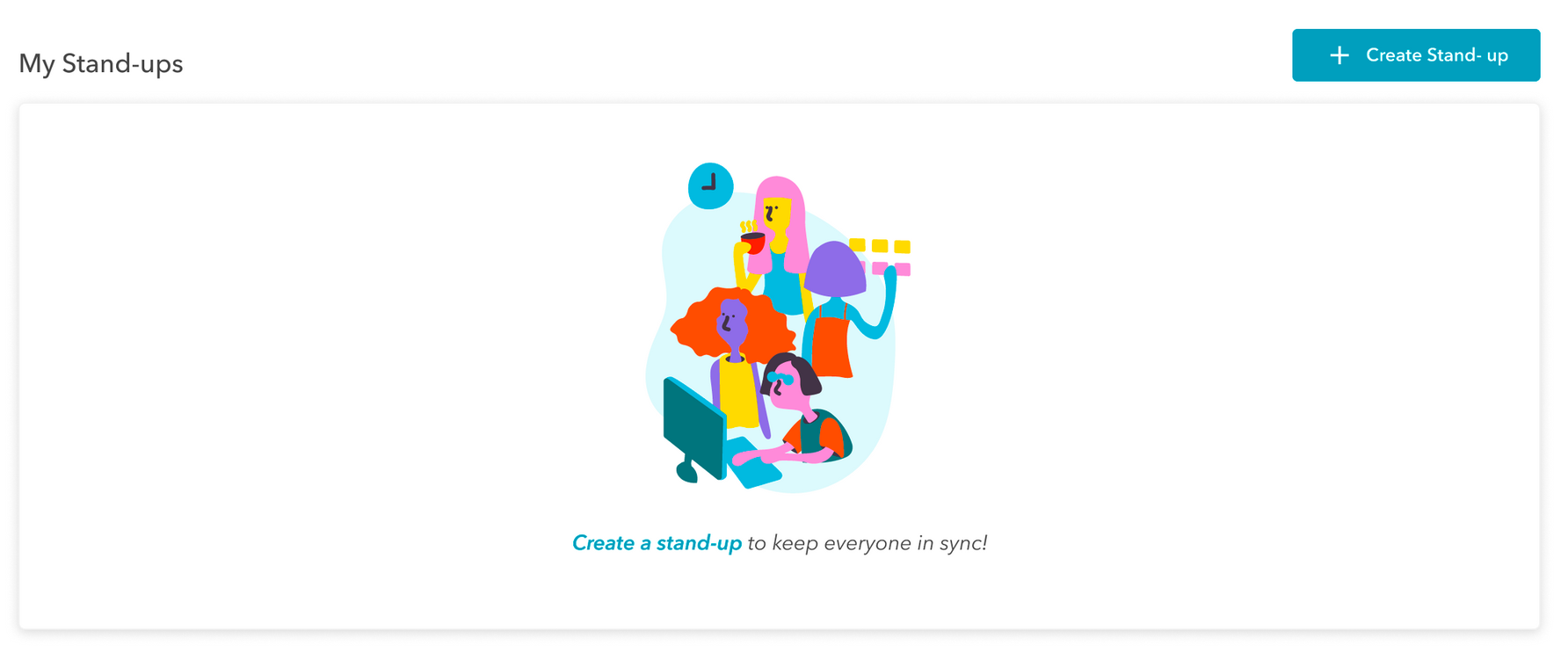
After using this command, the StandBot will share with you a link to the Settings of a New Standup.
Remember, you can review the full list of commands available in StanBot in the page StanBot Commands
Every one of this options will direct you to the New Stand-up Settings page, which will let you add participants, schedule a time and frequency, customize the settings, and more. Let’s navigate all of the settings in StandBot Settings.