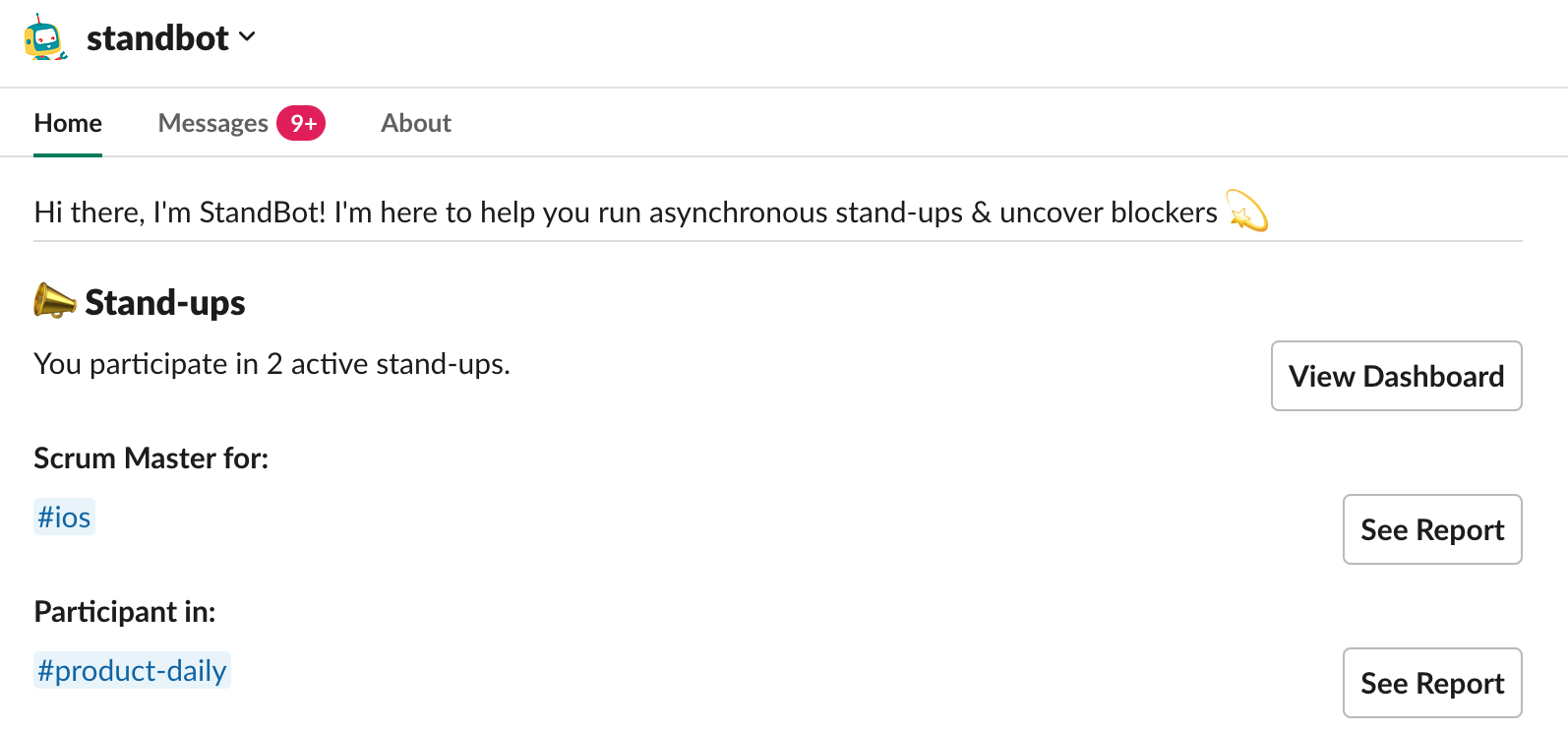In this section you'll be guided into the different options he can have when providing status for a stand-up.
After configuring a new stand-up, StanBot will automatically require all the participants to share their status via DM.
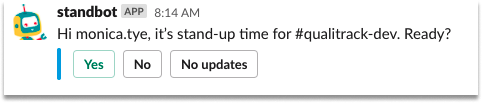
If you’re not ready, you can select "No" to snooze the reminder for another hour. If you don't have updates to share, you can select "No updates".
If you select "Yes" Stand-Bot will ask you the stand-up questions.
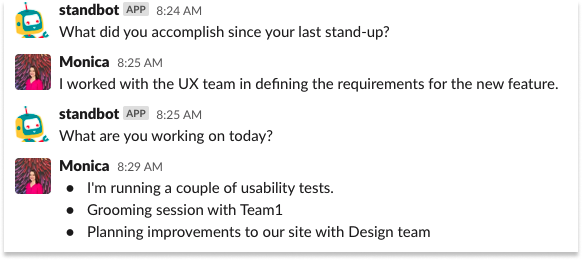
After the stand-up questions, you can share if you have any blockers.
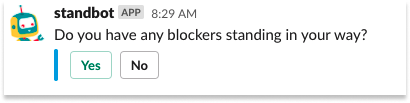
If you select "Yes" you can share any blockers you have so your Scrum Master is on the loop.
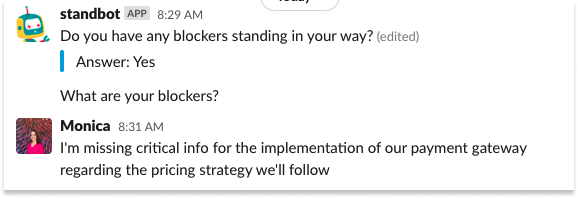
Once you're done sharing your status you will see a summary of your response
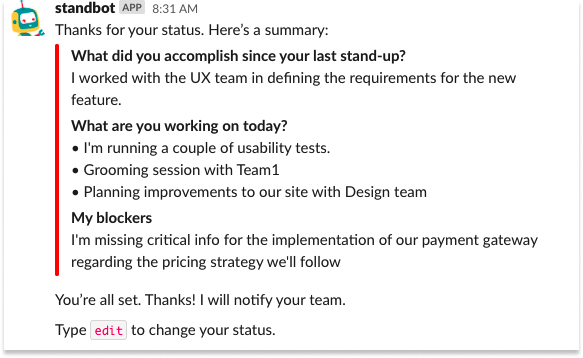
Viewing your stand-up report
StandBot shares the stand-up report in the #channel once everyone has sent their status. Along with the report, depending on the options you have selected in your stand-up settings, StandBot will post in the channel:
- The report at a specific hour.
- The status shared by users inside a thread with the report link.
- Notifications when a teammate share, edit or delete his status.
You can always use the @standbot status command in the channel to get Stand-Bot to share the report link. Remember that you can also use the Home tab in Slack to access the reports for all your stand-ups!